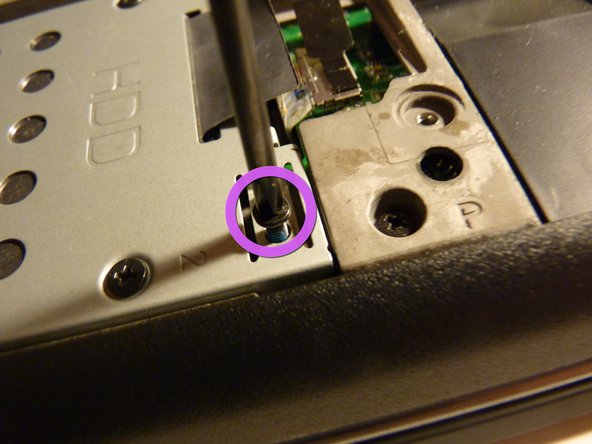Dell Studio 1535 Hard Drive Replacement
Inleiding
Ga naar stap 1Here we'll cover how to remove the bottom hatch of the laptop, how to remove the drive caddy, and how to remove the actual hard drive. .
Wat je nodig hebt
-
-
Gather tools and materials
-
Flip over laptop, and remove battery as a safety precaution
-
-
-
If you look at the bottom of the laptop, you will notice that there is a panel that is removable
-
Unscrew the screws that hold the panel in place
-
Unscrew the screws until they are loose. They will not come out of the panel
-
After loosening all the screws, lift the panel up from the main chassis
-
You may need to use a flathead screwdriver to lift the panel
-
-
Gereedschap gebruikt in deze stap:Tweezers$4.99
-
Now we have access to the internals of the laptop, pretty neat
-
If the battery is away from you, the hard drive should be closer towards you on the left
-
Start by removing the screws holding the caddy into the chassis
-
These screws have a more rounded top, and are longer
-
Once loosened, you can remove with your fingers or tweezers, and then set them aside
-
-
-
-
Now we remove the screws holding the drive to the caddy
-
These screws are have a flatter head, and are shorter
-
These are standard drive screws that are used to mount any hard drive to a mounting device, such as brackets to put it in a desktop computer
-
The manufacturer likes to put these in very tightly, and it may take some effort to remove. I suggest using a screwdriver with a bigger handle, not the one I am using
-
Set these screws aside, apart from the screws we removed in the last step
-
-
-
If you found it difficult to remove the drive or the cable connecting the drive to the motherboard, you can remove the whole cable at once
-
If you look to the right of the drive, you will see another tab, this one is black, but I've also seen blue ones
-
Pull this tab gently in order to remove the cable
-
Again, wiggling also helps
-
-
-
If you removed the drive using steps 1-7 then what you have should be left in picture 1
-
If you had trouble removing the drive, and you went through to step 8, then the parts remaining will be in picture 2
-
The drive should have a SATA interface, so you should be able to mount it into another computer using 2.5" to 3.5" converter brackets and a SATA cable
-
To reassemble your device, follow these instructions in reverse order.
To reassemble your device, follow these instructions in reverse order.
Annuleren: ik heb deze handleiding niet afgemaakt.
13 andere personen hebben deze handleiding voltooid.