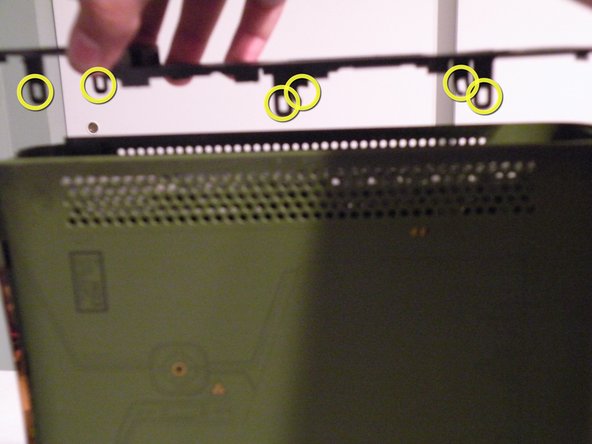Inleiding
Ga naar stap 1The Microsoft Xbox 360 released in 2005, is one of the most powerful gaming consoles on the market. This console has taken a lot of heat over the years because of the red ring of death, But I'll show you what's inside of this beast.
Wat je nodig hebt
-
-
The Xbox 360 is one of the most powerful gaming consoles on the market. I may have the Halo 3 Edition, but the dissasembly for all models is the same.
-
The disassembly of this console is not easy, but with some patience you can do it.
-
This Disassembly also works with HDMI models, and Non-HDMI models
-
-
-
Removing The Top Bezel
-
Make sure the console is standing up. Then look into the grill.
-
The red circles mark the location of tabs (like this on the other side too). Together there are 6. To pull off the top grill, use a small round object to insert into the holes onto the tab, then pull up on the grill, freeing it partially. You need to do this to all 6 tabs to ensure you don't break them. Then lift the grill up. This process is the same for the top and bottom.
-
The Tabs Are Circled In Yellow
-
As you can see, I got lazy and broke two of them. Try not to do the same, yet as long as most of the tabs are there, it should still go back on. So don't sweat it, if you break them.
-
-
-
Once you break the Microsoft seal, we can continue. Start by taking multiple flathead screwdriver bits or 4 spudgers (The most common spudger is a black or yellow nylon stick with a metal hook at one end.) and put them in these 4 latches to hold them open.
-
After all 4 tabs are held open, pull up on the top half of the case. The bits should pop out(don't lose them!). Lift the case up and make sure the tabs don't reconnect.
-
-
-
Removing the bottom half.
-
This next step is hard, but I promise that the bottom half comes off.
-
Using a small flathead screwdriver, pry these tabs apart. It's hard to show how to remove the clips, but you'll see soon enough.
-
Using a flathead screwdriver, pop out all 7 tabs. It's hard to do this without causing some damage to the casing.
-
-
-
Removing the logic board.
-
Remove these T10 Screws from the bottom metal casing, there may be more than the number circled, just remove them all.
-
If they are present, remove these T8 Screws from the bottom metal casing.
-
Flip the casing over.
-
With a little persuasion, the logic board should lift out of the casing.
-
-
-
Custom ATi "Xenos" GPU with up to 512 MB of GDDR3 RAM, with a dedicated die on the GPU to 10 MB of eDRAM, shared with the CPU via Shared Memory Architecture
-
IBM PowerPC "Xenos" CPU with 3 cores, each running at 3.20 GHz with up to 512 MB of GDDR3 RAM, shared with the GPU via Shared Memory Architecture
-
Memory Card Ports
-
Proprietary Hard Drive Port, supporting up to SATA II (300 MB/s)
-
HDMI Port, supporting version 1.2, and a Video Port, supporting Composite, S-Video, VGA, and Component (also SCART in Europe)
-
Power Port
-
-
Bereid je voor op toekomstige reparaties
Winkelen6Gids Commentaar
The video RAM isn't just 10mb, lmao. The system RAM is shared with the GPU, so theoretically if the system didn't need any RAM the video card could access all 512mb. The 10MB is an embedded DRAM module that allows AA filtering without a performance hit.
thanks for the guide buddy, my xbox wouldnt play anything(games or dvds) but i used this guide to strip the bugger down, and found that it was dustier than an old ladys privates, cleaned the laser and and the cpu, now it works a treat. so if anyone has the open tray error then the best bet is to use this guide, strip it down step by step and clean the bugger but be careful not to damage any components and do not " I REPEAT DO NOT TOUCH THE LASERS EYE WITH ANYTHING OTHER THAN A SOFT CLOTH. Best to use the little green one that comes with LCD tvs if not then a little cotton bud will suffice. Thanks Again for the guide bro, saved my xbox..
Thanks for the guide. My brothers 8 year old xbox was getting 2 red leds after 10-15 minuets of playing. Further investigation showed that the CPU was overheating. I figured either the thing was clogged with dust, or the thermal paste was nonexistent, or both. Turned out it was both. I cleaned it out, removed what was left of the old thermal paste, and reapplied. The fans had been running at full speed for the longest time, but now its as if it just came out of the box.
nice consul and also did you put it back together