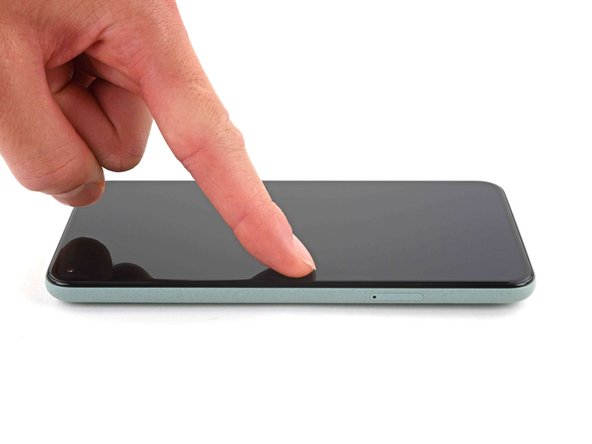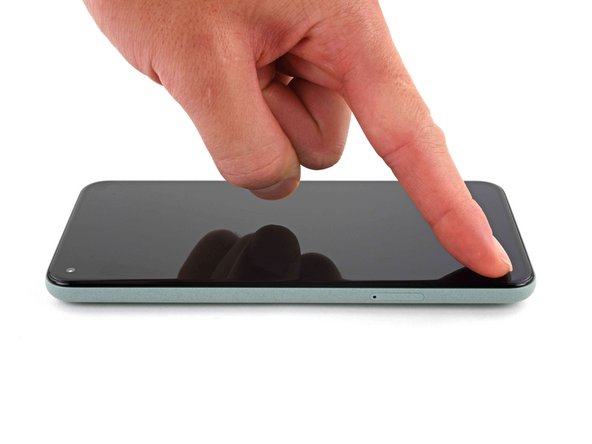Inleiding
This repair guide was authored by the iFixit staff and hasn’t been endorsed by Google. Learn more about our repair guides here.
Follow this guide to correctly apply screen adhesive to your Google Pixel 5a after a repair.
Before you begin, you should have already removed your Pixel’s screen and set it aside. Detailed instructions for this can be found here.
This guide was written using a Pixel 5. There will be some visual discrepancies, but the adhesive installation procedure is the same.
Wat je nodig hebt
-
Gereedschap gebruikt in deze stap:Tweezers$4.99
-
Peel off as much adhesive as you can with a pair of tweezers.
-
Use a spudger to scrape away any lingering adhesive.
-
For best results, clean the area underneath the removed adhesive with 90% or greater isopropyl alcohol to prep the surface for the new adhesive.
-
-
-
Repeat the previous step for the screen adhesive.
-
-
-
Use the front camera and corners of the frame to correctly align the adhesive.
-
-
-
Peel away the clear plastic lining to expose the frame side of the adhesive.
-
-
-
-
Use the flat end of a spudger or your fingernail to press down on the adhesive.
-
Slide along the perimeter to secure the adhesive to the frame.
-
-
-
Use your fingers to grasp the blue plastic lining near the center and peel it away from the phone.
-
-
-
Follow the screen replacement guide in reverse order and connect the screen to your pixel.
-
If you replaced the screen, check the screen's front-facing camera hole and remove any protective liners covering it.
-
-
-
Peel away the blue plastic lining to expose the perimeter adhesive.
-
-
-
Press down the corners of the screen to secure them to the frame.
-
-
-
Press down on the edges of the screen.
-
Slide along the perimeter to secure it to the frame.
-
Repair didn’t go as planned? Try some basic troubleshooting, or ask our Pixel 5a Answers community for help.
Annuleren: ik heb deze handleiding niet afgemaakt.
19 andere personen hebben deze handleiding voltooid.
5Gids Commentaar
Pretty easy. Maybe 20 mins job. Nice guide.
Hey there!
Usually you would place a stack of books or 2L+ bottle of water on top of the device to apply extra force to the adhesive and leave it for some time, like 30-60 minutes. That would ensure better adhesion for the replacement screen. It is not necessary nowadays, but it's an old-school style way of gluing things together and seasoned repair techs still place something heavy on top of the device when replacing glued-in components
Bought the kit and followed this guide, worked perfectly. Thanks Ifixit for helping me fix my phone.