Hi @manigo2
Here’s an image taken from the service manual that shows where the power button is connected to on the motherboard.
(click on image to enlarge for better viewing)
Hopefully it may be marked on the board next to the header pins which wires are for the actual switch and which are for the LED etc.
If not you may have to remove the power button module and check with an Ohmmeter which wires actually connect to the switch. Go to p.73 in the manual to view the Power button module removal/replacement procedure.
Once you have the two correct wire colours then by temporarily shorting out the appropriate header pins it should start. Only short them together for 1-2 seconds because if longer it may be interpreted as a force shutdown signal.
If the power button module is faulty and you decide to replace it, here’s a supplier -example only. It is only shown to give you an idea of the cost of the part. There are other suppliers that may suit you better. Just search for Dell F7M7N to get results.
Don’t know if this will work but once you got it started OK restart it using the Windows start button > power button > restart option and try to get into BIOS on restart. (press F2 when prompted below the Dell logo splash screen display, before it boots into Windows if you miss then allow Windows to fully boot etc and then restart and try again).
When in BIOS there is an option under the Power Management tab that says Auto Power On — Enabled or Disabled (Disabled by default). Try enabling it, save the changes and restart the computer. When you have finished using the computer, shutdown in the normal way and switch off the AC power to the computer. When you want to start again turn on the AC power and hopefully the PC will start by itself with no need to short out the header pins. Again I don’t know if this will work but worth a try and saves a lot of trouble and possible problems when trying to short out the pins


 1
1 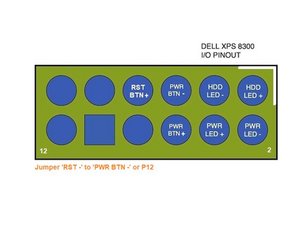

 385
385  1,5k
1,5k 
2 opmerkingen
I had the same problem. I changed the battery and installed a new power supply. Then got it to start up fine after the third button push. After a normal shutdown, it won't start. I'm stuck with a dead computer. Is there a way to jump the power button and use the switch on the power supply to start the computer?
door plus
@laurayuan ,
Read the answer below and try what is suggested especially after you have started it once, i.e. go into BIOS and try enabling the auto power on setting and see if that works.
door jayeff