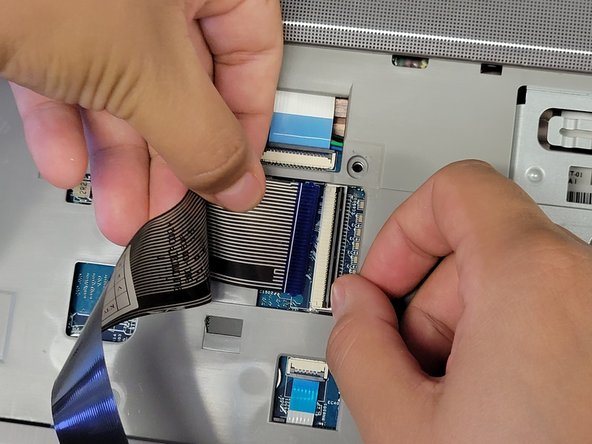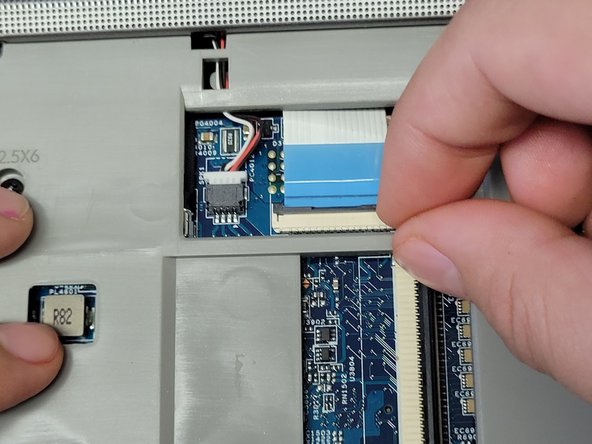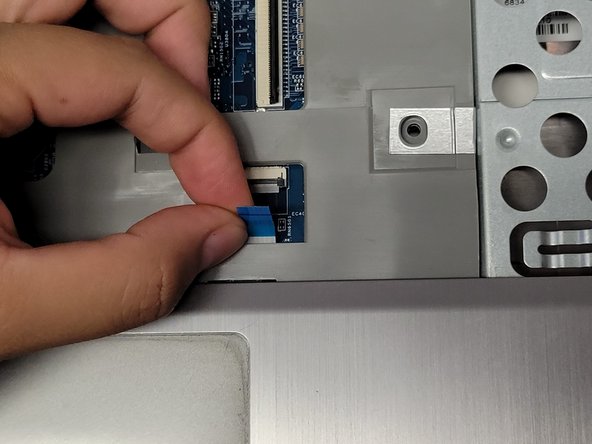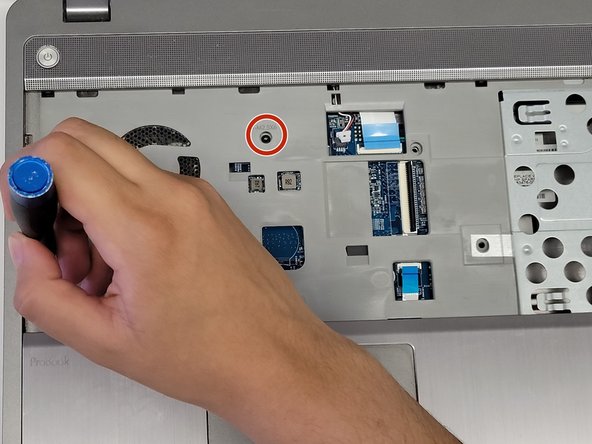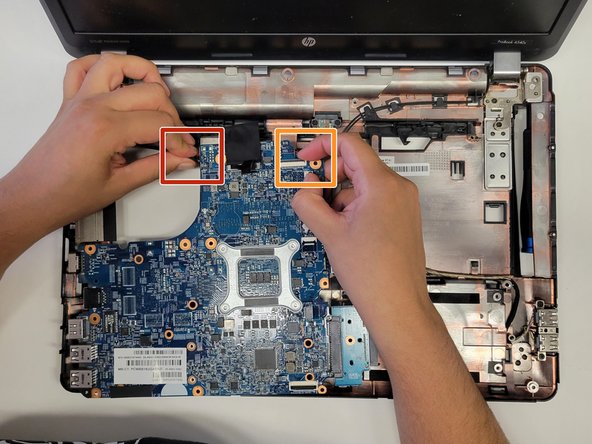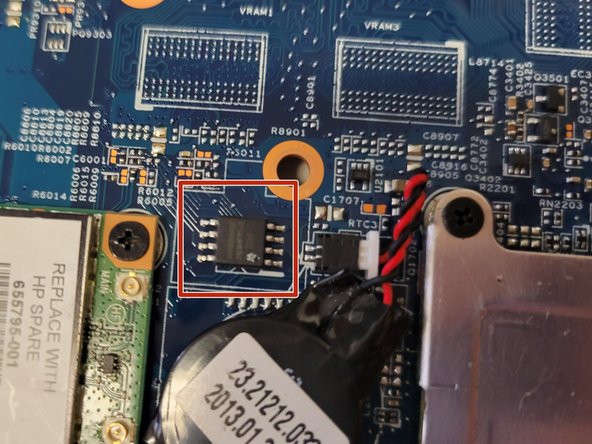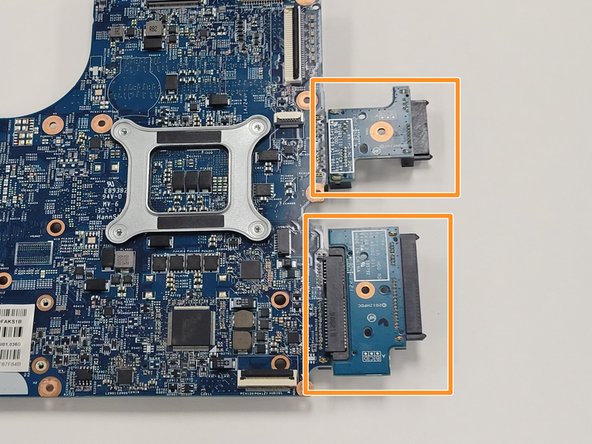Inleiding
If your HP Probook 4540s laptop has a locked BIOS and you are unable to install an Operating System because you can't access the BIOS settings, then a BIOS chip replacement will solve your problem.
The BIOS (Basic Input Output System) chip contains a program that is used to start the computer. In order to install an Operating System onto the computer, accessing the BIOS settings may be necessary in order for the computer to prioritize the CD or the USB flash drive to boot up before other types of data.
Before using this guide, try other solutions in order to unlock the BIOS chip such as contacting the original owner of the laptop and asking for the password. If you are the original owner, the product manufacturer (in this case, HP) is able to remove a BIOS admin password. Only after exhausting all possibilities do, we recommend desoldering the BIOS chip from the system board.
Steps 1-22 will walk you through how to disassemble the laptop in order to perform the replacement.
Step 19 will require you to remove the system board and the following steps will guide you on how to desolder the old BIOS chip and solder the new BIOS chip onto the system board.
If you have never soldered, we recommend you read the guide How To Solder and Desolder Connections to learn different techniques. We specifically recommend steps 11-14, as the BIOS chip is a surface-mounted connection on the system board.
Good luck!
Wat je nodig hebt
-
-
Place the laptop with the back case facing up.
-
Remove the external battery by sliding the latches towards each other.
-
Tilt the battery upwards and remove it from its socket.
-
-
-
-
Disconnect the 2 WLAN coaxial antenna cables from the terminals on the WLAN module by carefully prying up the connectors using your spudger or your hands
-
Remove the two 3.0 mm Phillips PM2.0×3.0 screws that secure the WLAN module.
-
Remove the WLAN module by pulling away to the right.
-
-
-
Disconnect the display cable by pinching the attached black tab and pulling it straight up.
-
Disconnect the power cable by pinching the cable firmly and pulling away from the connector.
-
Disconnect the battery connector cable by pinching the cable firmly and pulling away from the connector.
-
-
-
Place the new BIOS Chip and align the connectors with the pads.
-
Gently apply pressure to the BIOS chip downwards using the rubber handle tweezers while soldering the connectors with the pads to ensure that the connectors on the BIOS chip have good contact with the pads.
-
Do this until the BIOS chip is firmly in place
-
Check and ensure that the BIOS chip is firmly in place before reassembling the laptop.
-
To reassemble your device, follow these instructions in reverse order(starting from step 22).
To reassemble your device, follow these instructions in reverse order(starting from step 22).