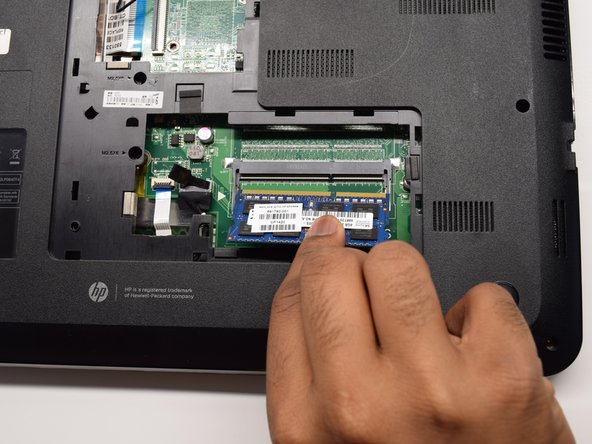Inleiding
If your laptop is overheating during normal operation and you can’t hear the fan or feel any airflow from the vents your cooling fan may need replacement. Check the cable connection for good contact and clean the fan of foreign objects to test for function before completely replacing with a new component. Consult this device’s troubleshooting page here for more information.
This guide will demonstrate how to remove the cooling fan from the HP Pavilion 15-d017cl laptop. A #1 Philips screwdriver will be needed for this step. Prerequisite steps must be completed and require the use of the spudger, tweezers, and an iFixit opener tool. Difficult steps must be completed in the prerequisite guides but no difficult steps exist in this cooling fan guide. Be careful when removing the cable connection in this guide as the wires can be pulled out of the plug accidentally.
Wat je nodig hebt
-
-
To unlock the top left latch, place your finger on the black latch and slide toward the center of the computer.
-
-
-
Flip the laptop onto its back in order to have access to the back panel.
-
Using a Phillips #1 Screwdriver, unscrew the 5mm screw until the L-shaped panel feels like it can be removed.
-
-
-
Detach the connected chord with your fingers from the motherboard.
-
Remove the fifteen (15) 5mm screws using the Phillips #1 Screwdriver from the case.
-
-
-
-
Remove the four 7 mm screws holding the heat sink to the motherboard with a Phillips #1 screwdriver.
-
To reassemble your device, follow these instructions in reverse order.
To reassemble your device, follow these instructions in reverse order.
Annuleren: ik heb deze handleiding niet afgemaakt.
4 andere personen hebben deze handleiding voltooid.