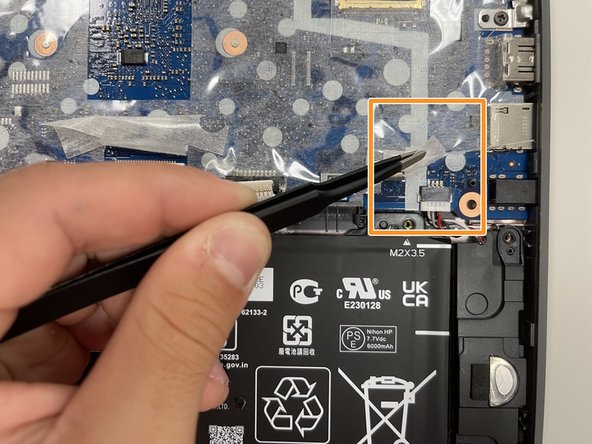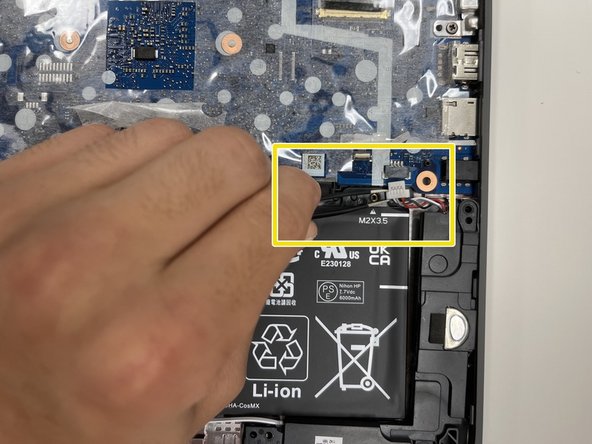Inleiding
While the HP Chromebook 11A G8 EE is one of the more durable Chromebooks on the market, with its marketing claiming survivability from 122cm drops, there's no guarantee the speakers can survive blasting your favorite tunes at max volume. If you notice a sudden decrease in audio quality from the built-in speakers, or that they quit working altogether, check out our troubleshooting page first. If you exhaust troubleshooting, and are confident that the your speaker's malfunction is a hardware issue, then it's likely time to replace the speakers.
Luckily, we have just the guide for you! The process shouldn't take more than 40 minutes, and only requires a few basic tools.
Before beginning, make sure you power off and unplug your Chromebook.
Wat je nodig hebt
-
-
On the bottom of the laptop, remove four 7 mm screw using a Phillips #1 screwdriver.
-
Using the Phillips #1 screwdriver, remove the two remaining 8 mm screws by the hinges.
-
-
-
-
Using the tweezers, carefully disconnect the battery cable from the motherboard.
-
Use the Phillips #0 screwdriver, remove the four 3.5 mm screws that secure the battery cover to the battery.
-
Using the tweezers, carefully remove the battery cover.
-
To reassemble your device, follow these instructions in reverse order.
To reassemble your device, follow these instructions in reverse order.
Annuleren: ik heb deze handleiding niet afgemaakt.
2 andere personen hebben deze handleiding voltooid.