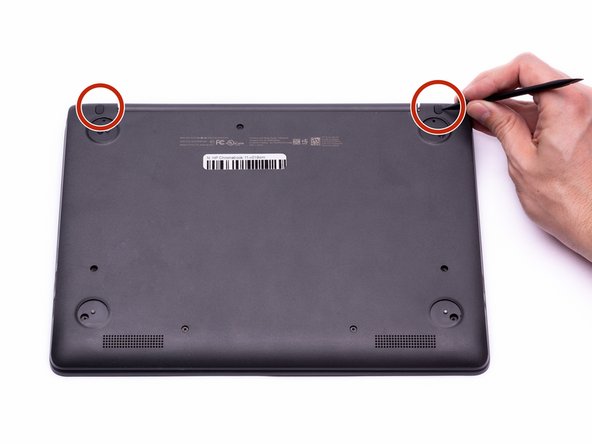Inleiding
The Battery Replacement Guide provides the steps required to replace the battery in the HP Chromebook 11-v019wm. If the HP Chromebook is over heating, failing to charge, or requiring a constant charge then it might be time to replace the battery. Replacing the battery will increase the battery life, and ensure the device operates at its maximum efficiency. Removing the battery is also required for removal of other components within the HP Chromebook. Prior to replacing the battery, ensure all battery troubleshooting steps have been completed. This guide is rated moderate due to the removal of the keyboard and multiple ribbon cables.
Removal of the keyboard will expose the internal components of the computer. These components are electrostatic discharge (ESD) sensitive components. It is important to ensure that an anti-static wrist strap and anti-static mat are used to prevent ESD from damaging other components inside of the device. For proper use of the anti-static wrist strap, refer to iFixit’s “How to set up your Anti-static mat and wristband” Guide.
Wat je nodig hebt
-
-
Disconnect the power adapter from the charging port and remove all external media devices from the Chromebook.
-
Turn the Chromebook over so the bottom of the computer is facing upwards with the hinge facing away.
-
-
-
Place the Chromebook upright and open the screen all the way.
-
Starting towards the hinge, insert the spudger between the silver keyboard decking and the charcoal colored casing.
-
Pry upwards to release the tabs that are securing the keyboard to the casing.
-
Repeat this process around the perimeter of the keyboard to ensure all tabs are released.
-
Once all the tabs are released, gently lift the keyboard to gain access to the (2) Zero Insertion Force (ZIF) ribbon cables.
-
-
-
-
Using the hook on the halberd spudger, lift the external media board ZIF connector attached to the motherboard.
-
To reassemble your device, follow these instructions in reverse order.
To reassemble your device, follow these instructions in reverse order.