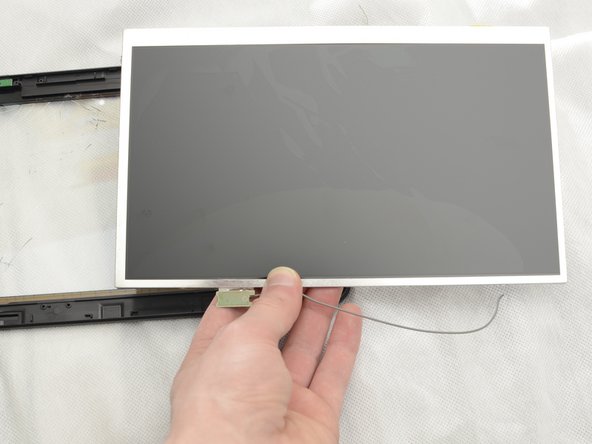Wat je nodig hebt
-
-
Remove the two screws on the side of the tablet that hold the back cover in place using the ifixit PH00 screwdriver.
-
The two screws for the back cover are: 1.5mm diameter x 3.5mm long
-
-
-
Remove the non-conductive tape located on the battery and motherboard assembly.
-
-
-
Remove the solder from the red and black wires from the battery attached to the motherboard. Here is a guide on how to solder.
-
Remove the red and black wire from the motherboard using tweezers. If tweezers are unable to remove the wires, heat can be used to loosen the solder allowing for the wires to be removed.
-
-
-
-
Remove the five screws holding the motherboard assembly down using the ifixit PH00 screwdriver
-
These screws are also 1.5mm in diameter and 3.5mm long
-
-
-
Remove the solder holding the white ribbon cable in place, here is a guide on how to solder.
-
Then flip the motherboard over to access the screws for the rear facing camera.
-
-
-
Remove the three ribbon cables from their couplings
-
Using the prying tool gently push the bracket up, allowing for the cable to right out.
-
-
-
Remove the solder holding the white ribbon cable in place, here is a guide on how to solder.
-
Then flip the motherboard over to access the screws for the rear facing camera.
-
-
-
Unscrew the camera from the back of the motherboard using the ifixt PH00 screwdriver.
-
Gently push on the black plastic bracket holding the camera in place. The bracket should pop right out.
-
The camera is then free from the motherboard assembly and can be replaced.
-
The screws for mounting bracket are also 1.5mm diameter and 3.5mm long.
-
-
-
Remove the six brackets around the outside of the LCD screen using the ifixit PH00 screwdriver
-
The 12 screws holding down the mounting brackets are 1.5mm in diameter and 2.8mm long
-
To reassemble your device, follow these instructions in reverse order.
To reassemble your device, follow these instructions in reverse order.
Annuleren: ik heb deze handleiding niet afgemaakt.
2 andere personen hebben deze handleiding voltooid.