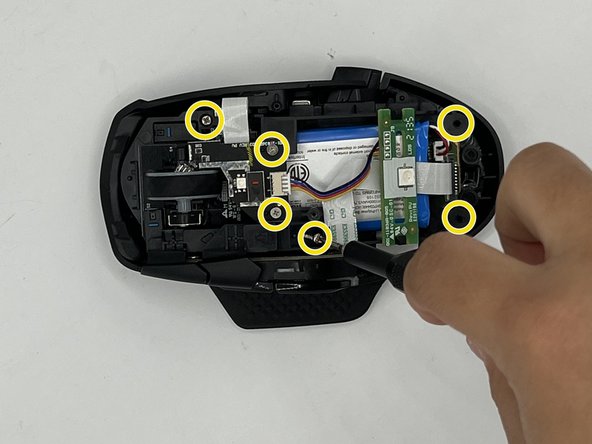Inleiding
If your Dark Core RGB PRO SE fails to hold a charge or has a faulty battery in some other way use this guide to help you replace it.
Before changing the battery make sure to check the troubleshooting page and see if you can find a solution that doesn't require a battery change.
Make sure the mouse is turned off before beginning this guide.
Wat je nodig hebt
-
-
Apply heat with a heat gun or blow dryer to the glide pad near your palm.
-
Carefully remove the glide pad with a spudger.
-
Remove the two screws from beneath the glide pad using a T5 Torx screwdriver.
-
-
To reassemble your device, follow these instructions in reverse order.
To reassemble your device, follow these instructions in reverse order.
Annuleren: ik heb deze handleiding niet afgemaakt.
4 andere personen hebben deze handleiding voltooid.