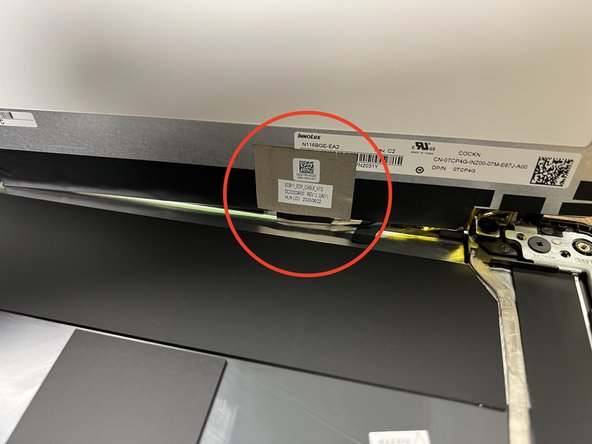Wat je nodig hebt
-
-
Unscrew all 9 screws, with a Philips screwdriver then pry open the back of the Chromebook with a spudger.
-
-
-
Unscrew the 3 screws holding the battery in place and unseat the battery from the motherboard. Be careful when removing the battery as there is a sticker.
-
-
-
Remove these screws and then remove an additional screw securing the black and white connection to the WiFi card.
-
-
-
3 screws on each hinge hold the top screen to the bottom of the Chromebook. Removing these allow you to separate the two halves.
-
-
-
-
The speakers are the easiest to remove. Simply grab the speakers and gently wiggle them free.
-
-
-
There are 2 types of screws for the mouse pad, The first 3 screws secure the mouse pad itself (these screws have a large flat head).
-
The other 3 screws secure the mouse pad.
-
-
-
To remove the keyboard stick a screw driver through the 2 holes and push it to pop it out.
-
-
-
In order to reach the screw securing the display, you must first remove the sticker covering the screw.
-
Once you have removed the screws remove the display cover by peeling it off it is glued on.
-
Once you have removed the screws, remove the display cover by peeling it off.
-
-
-
To remove the display unscrew the 4 screws then peel away the screen.
-
-
-
To remove the hinges, unscrew 4 screws (2 on each side) then remove them.
-
5 opmerkingen
thank you my speaker broke this helped me fix it with out getting in trouble
the thing that had the thing were i talked about my speaker was kinda for you. ****(((((kinda)))))****
which ribbon cables control which functionality?
my speaker doesn't work its thing got disconnected at home when I had took the bottom of it out for fun but one of the screws was jammed so I twisted the case thingy and then yanked it and I saw the bottom and it was so cool! but I messed up some things and the speaker doesn't work and luckily I was able to put/screw the bottom back on but some of the screws would go in but won't secure/work and stuff. im just a kid i don't know how to fix it that well. maybe some I could fix but I need a bigger brain and head and I also need to learn more. btw im using/typing on this Chromebook. my teachers and maybe parents know that it is like this... they cared a little like probably %5.5 but they really didn't care. the sub cared 4.9% but teachers cared 0.6%. i dont know what else to say................