Ed. note: This post by an iFixit contributor does not necessarily represent the views of iFixit. Put another way, Charlie dares to suggest that, despite their woeful repairability and lack of upgrade options, some people might still want to buy M1 Macs, while still trying to do the least harm.
Macs seem to get less repairable every year, and the new M1 Macs don’t change that one bit. The newest Mac mini follows that trend, with no way to upgrade either RAM or storage. And yet it’s still the most upgradeable of the new generation of Macs.

Hear me out. The M1 Mac mini is a 2018 box with 2020 innards, a tiny system-on-a-chip (SOC) that bundles processors, RAM, and SSD into one near-impossible-to-fix unit. It’s the least repairable, least upgradeable desktop computer Apple makes, but it’s the best M1-powered device for your wallet and the planet, all things considered.
Because it lacks a screen, keyboard, or other built-in extras, the mini can sit at the heart of a semi-modular system. It’s far from ideal, but if you play it right, the mini is the cheapest, maybe even the greenest, M1 machine in Apple’s lineup. It’s how I’m making the transition from my tried and trusted 2010 iMac into the brave new M1 world. Read on if you’re considering a similar move, whether you’re hopelessly locked into, or just enamored with, Apple’s ecosystem.
The best of a bad bunch
If you want ultimate upgradability in a Mac, such as it exists, you should get a 2020 27-inch iMac (easy user-replaceable RAM, difficult-but-possible SSD replacements), the Mac Pro (removable case, plentiful expansion slots), or the 2018 Mac Mini. Those are all Intel-powered machines though, and the Mac Pro costs $6K minimum, before tax. There’s almost certainly a new iMac design coming in 2021, but I wouldn’t bet on it having any kind of user-replaceable parts.
So, if we want an affordable, “upgradeable” Mac, we’re left with the Mac mini.
Modular mini
The best part of the M1 Mac mini is that it’s a naked, robotic core. It contains the bare minimum needed to be a viable computer, and you add the rest. This means that you can keep using the same keyboard, mouse or trackpad, monitor, speakers, and all the rest, and swap out the main unit when the time comes. No, this is not as good as being able to add RAM, or swap in a bigger, better SSD when the old one goes bad or feels small. But right now, if you want a Mac, you want it powered by the world-beating M1 chip, and you want both controlled costs and occasional upgrades, you have to suck it up .

Now is also a good time to re-examine what kind of computers you need to do your work, and where you’re going to do it. With less travel and more working from home, a desktop and iPad combo—perhaps with a Magic or Smart keyboard added in—may make more sense than keeping a second full laptop system charged and updated. I’ve been happily using a Mac and iPad for years; my last portable Mac was a 2010 MacBook Air, which I got rid of soon after buying.
iMac Intel 27" EMC 2390
Model A1312 / Mid 2010 / 3.2 GHz Core i3 or 2.8 & 3.6 GHz Core i5 or 2.93 GHz Core i7, ID iMac11,3
View DeviceUntil I replaced it with a new M1 mini, I used a 2010 iMac every day for a decade. The iMac has received a few new SSDs, a couple memory upgrades, and had its optical drive swapped out for a second internal SSD. Thanks to iFixit’s guides, this was all pretty easy. I kept a computer in a perfectly usable (and fast) condition for a good long time.
However, when you finally replace an iMac, you end up disposing of the screen, as well as the rest of the machine. In my case, it was pre-Retina, and due for an upgrade anyway. But if you’re replacing your computer more often, then this is a significant waste.
With a mini at the heart of my custom setup, however, if I want to update to the M3 Mac mini in 2022, or whenever it arrives, I only have to swap out the little mini. I can keep my monitor, keyboard, external storage, and all the rest. That minimizes the waste and expense of an upgrade. Plus, the Mac mini has one other practical, environmentally-friendly upgrade advantage: They hold their resale value.
Buying (and selling) guide
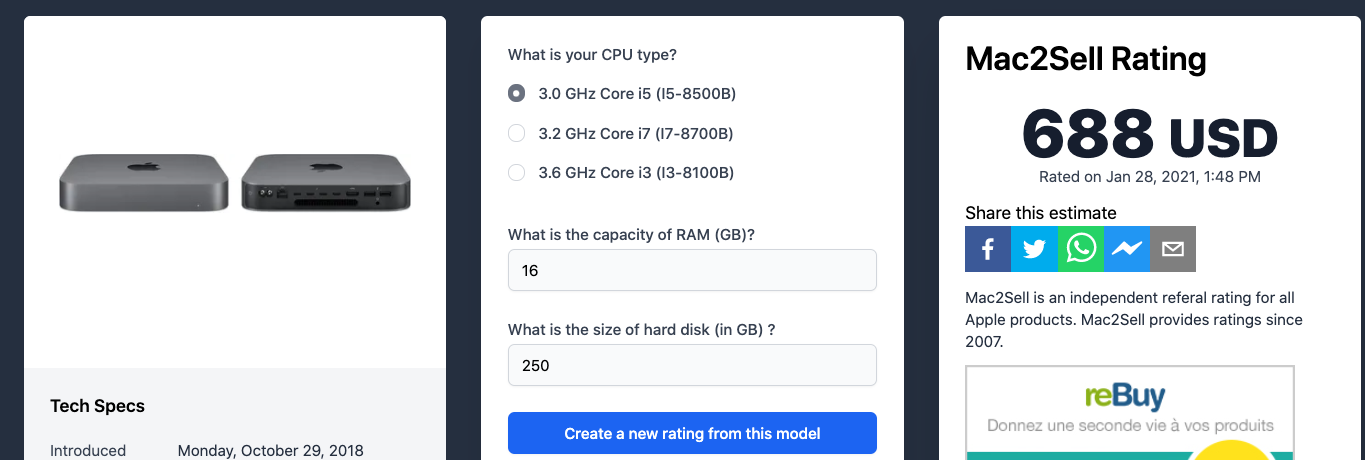
My more-than-a-decade-old iMac is worth almost nothing. But if you must, or can’t stop yourself, from updating your computer every few years, you can get a decent trade-in deal from Apple or third-party trade-in companies. Better is to sell it, then use the proceeds to offset the cost of a new one. Selling it to another person also means the computer will continue to be used, instead of recycled.
A site like Mac2Sell will give you an estimate of second-hand value. A 2018-vintage Mac mini, with a 3.0GHz Intel Core i5, 512GB SSD and 8GB memory (new price $1,099) might sell for $688. A new 8GB, 512GB M1 mini is $699.
This means you can spend just a few hundred dollars every few years, have the latest Mac, and know that your prior gear is finding good use. Mind you, the hunger for new hardware is the primary driver of e-waste, so the longer you can use your existing computer, the better. Selling off computers to another human who wants it is not a perfect circular economy, but then neither are Apple trade-ins.
Boost your storage at a discount
RAM in the M1 Macs is fixed at purchase. Currently, that means 8GB or 16GB. For regular use, 8GB is plenty, at least for now. Because of the M1 system’s integrated memory and storage, the performance difference between the two amounts is smaller than ever. For anything that would really benefit from extra RAM, like video rendering, or photo editing, 16GB is better. I’ve tried both, and 16GB is superior for Lightroom, for example. Beyond this point, you’re probably looking at an iMac or Mac Pro.

The M1 Mac Mini’s internal storage is also fixed at purchase. But thanks to Thunderbolt connectors, external storage can be quite fast—probably fast enough for most uses. The best my old iMac could manage in terms of speedy expansion was Firewire 800, which maxes out at 3200 Mbit/s. USB-3.1 can transfer up to 10 Gbit/s, and Thunderbolt 3 reaches 40 Gbit/s.
For most purposes, an external USB-C SSD can connect to one of the mini’s combined Thunderbolt/USB-C ports. The Samsung T5 can theoretically reach 5Gbit/s, and the T7 doubles that. I use a T7 to store photo libraries and Logic Pro X instruments, and there’s no noticeable lag compared to using the internal SSD. In actual use, I get around 650 MB/s for the T7, for read and write.
If you really need some speed, then you can grab a Thunderbolt NVMe enclosure, and put an NVMe SSD inside. This works out at around the same price as a good USB-C SSD, only it’s way faster. Write speeds are around 1.8 GB/s, and read speeds up to 2.4GBps. For comparison, the internal SSD in an M1 Mac mini can write at 4GB/s, and read at just under 10 GB/s. That read speed is quite incredible, but the NVMe Thunderbolt drives are close enough that you won’t feel a difference in normal computing, and you could boot from an NVME drive, too..
The semi-decent choice among compromises
A Mac mini desktop setup isn’t as neat as an all-in-one iMac, nor is it as portable as a MacBook. But in a lot of ways, it is way more flexible than either of those. User-replaceable RAM and storage would make it better, of course. But considering the way Apple’s designs are heading, we may not see those luxuries return to their products any time soon. If you really need M1 performance, make the best of a tricky situation at lesser cost to both you and the planet.





23 opmerkingen
Writing to on an M1 mini now, which replaced a now-worthless full-spec’ed beefy 2012 iMac. There is no comparison. No matter what I do (and I do a lot), I can’t run outta memory… and even if burn out the internal SSD with R/Ws, who cares? I’ll just boot macOS off an $100 external NMVe for the rest of device’s life. Just tested that, works, great! The only real CON of buying the M1 mini, is that if you want to use Bluetooth, that dunna work very well. But I got Corsair hardware plugged into the USB ports and hubs off the others… near unlimited expandability - I just can’t use AirPods with it, so what? I got great speakers attached that will blow out the entire room anyway. I consider this the perfect student desktop, or general work machine, or even a gaming rig, which is what I am trying to build with it. Ha!
herojig - Antwoord
If you burn out the internal SSD on any M1 Mac, it will no longer boot from an external disk. See https://eclecticlight.co/2021/01/14/m1-m... for an explanation.
Richard Brockbank -
“If You Absolutely Have to Buy an M1 Mac, Buy the Mac Mini”
That’s a mind-bogglingly stupid statement. A desktop computer isn’t a substitute for a laptop.
Neil Maller - Antwoord
Neil, you didn’t read the article, did you? Please see paragraph 7 for context and unboggle yourself.
Moeskido -
@herojig : Surprisingly, it may not be possible to boot your M1 mac once you lose your SSD. See this article: https://macintouch.com/community/index.p...
Brad Miller - Antwoord