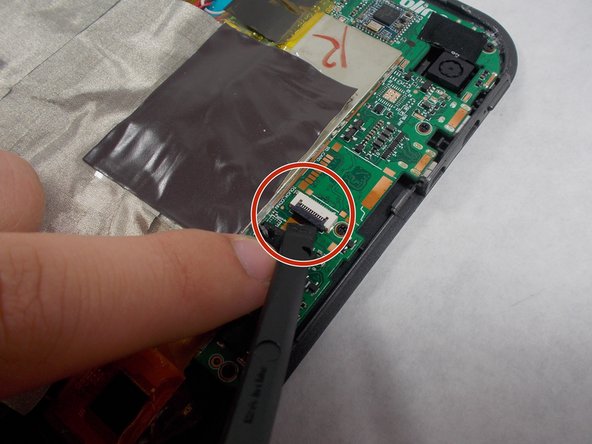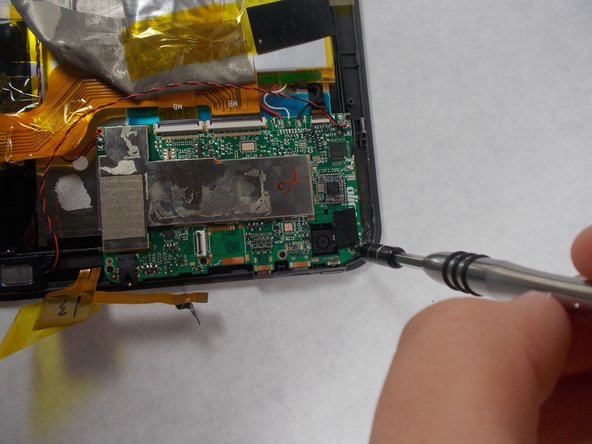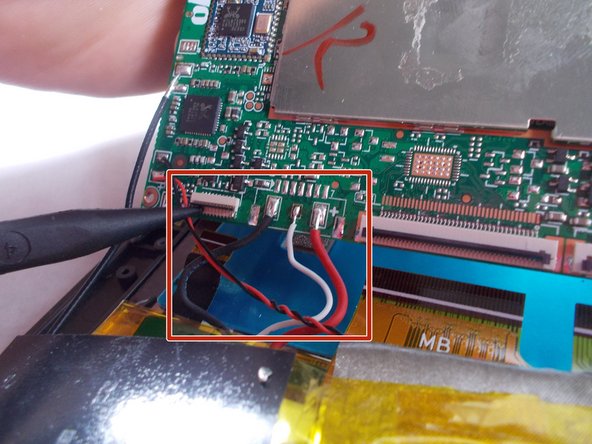Wat je nodig hebt
-
-
Use an opening tool to pry off the memory card door located on the back of the tablet.
-
-
Bijna klaar!
To reassemble your device, follow steps 1-8 and 10-11 in reverse order.
Conclusie
To reassemble your device, follow steps 1-8 and 10-11 in reverse order.
Annuleren: ik heb deze handleiding niet afgemaakt.
2 andere personen hebben deze handleiding voltooid.