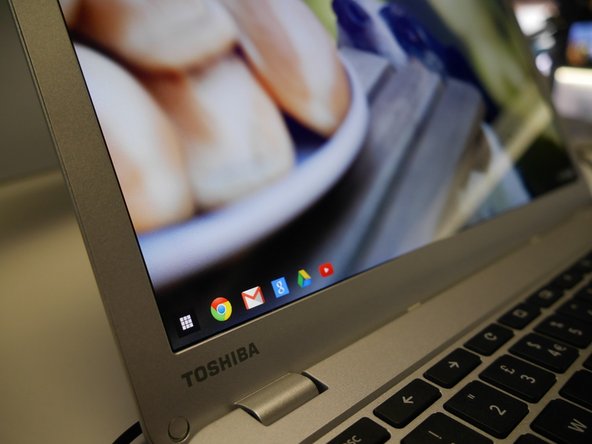Deze versie kan foutieve bewerkingen bevatten. Schakel over naar de recentste gecontroleerde momentopname.
Wat je nodig hebt
-
Deze stap is niet vertaald. Help het te vertalen
-
If there is a crack on the outer case of the display so that the display is working properly, but there is distractions on the screen from the shattered case. In that case, the outer case can be easily replaced. It is just a matter of pulling the plastic case that’s stuck against the LED screen, and push the new case back in its place.
-
-
Deze stap is niet vertaald. Help het te vertalen
-
• Shattered LED screen is when you push your finger against the screen, you see some kind of a rainbow effect around your finger. If the LED screen is shattered, it is unusable, and needs to be replaced with a new LED screen.
-
-
Deze stap is niet vertaald. Help het te vertalen
-
If the light coming out of the display is not bright enough, check the picture settings manually, and try to adjust sharpness, contrast, and brightness.
-
-
Deze stap is niet vertaald. Help het te vertalen
-
• If setting the picture manually did not change the brightness, it simply means that the LED in the back of the LED screen have broke. That means a new LED screen is required.
-
-
Deze stap is niet vertaald. Help het te vertalen
-
To replace your display screen you need to shut down the computer first.
-
-
-
Deze stap is niet vertaald. Help het te vertalen
-
In order to get to the screen assembly, you need to remove the screen bezel (plastic frame around the screen)
-
-
Deze stap is niet vertaald. Help het te vertalen
-
To remove the bezel, you need to unscrew two screws in the bottom of the front screen hiding behind screw covers.
-
-
Deze stap is niet vertaald. Help het te vertalen
-
Frist, remove the screw covers with a small hobby knife. Use a PH #0 (Philips screwdriver) to unscrew the couple of screws in the front screen bezel.
-
-
Deze stap is niet vertaald. Help het te vertalen
-
Once you are done with unscrewing, snap off the screen bezel. To do that, you need to reach your fingernails of both hands on the inside of the screen bezel in the left or right side of the screen, and gently lift up and out.
-
-
Deze stap is niet vertaald. Help het te vertalen
-
You will hear a snapping sound. Work your way around the screen bezel.
-
-
Deze stap is niet vertaald. Help het te vertalen
-
Once you take out the screen bezel, four screws mount the LED screen. Unscrew them, tilt the screen forward, and lay it on the keyboard exposing the backside of the screen.
-
-
Deze stap is niet vertaald. Help het te vertalen
-
Once you do that, you will see the screen has only one connector. Use the hobby knife to lift up the adhesive tape (Be careful not to cut it) Pull the adhesive tape back, and grab the back of the connector with both your fingers, and gently pull the connector back out. Now the screen is loose.
-
-
Deze stap is niet vertaald. Help het te vertalen
-
Put the new 13.3’ LED screen in its place and start by connecting the screen connector. Put the screen where it is supposed to be mounted at, and screw back the four screws that hold the screen.
-
-
Deze stap is niet vertaald. Help het te vertalen
-
Now it’s a matter of putting the screen bezel back by pushing it in to stay around the screen.
-
-
Deze stap is niet vertaald. Help het te vertalen
-
Finally, screw back the two screws on the bottom of the screen bezel, and cover them with the screws covers.
-
Annuleren: ik heb deze handleiding niet afgemaakt.
17 andere personen hebben deze handleiding voltooid.
3 opmerkingen
I completed this step by step and even though I knew it was to no avail. Upon my completion, it booted right up! Thank You Ifixit!!!!
Thank you so much for the great description. I thought my Chromebook was dead in the water but the troubleshooting guide and instructions for the lcd screen was just what I needed. Even before I could get the bezel off completely the screen came alive. From now on I will call my CB “Lazarus” since it has “risen” from the dead.
&&^& you so much it,s so bad