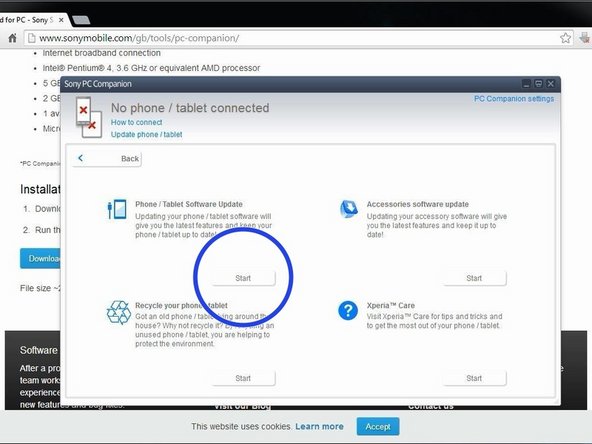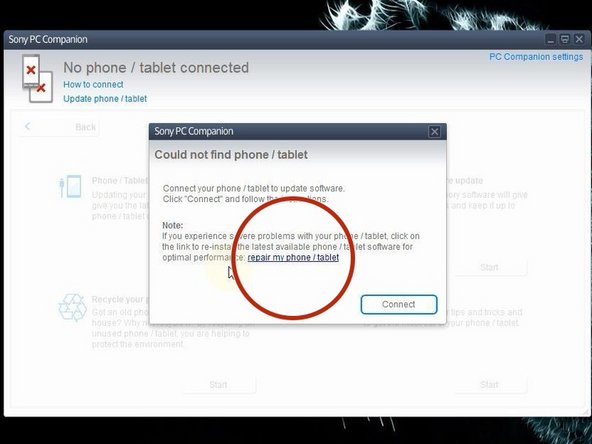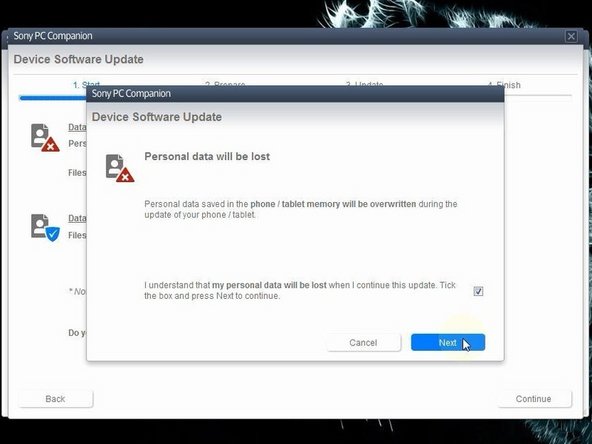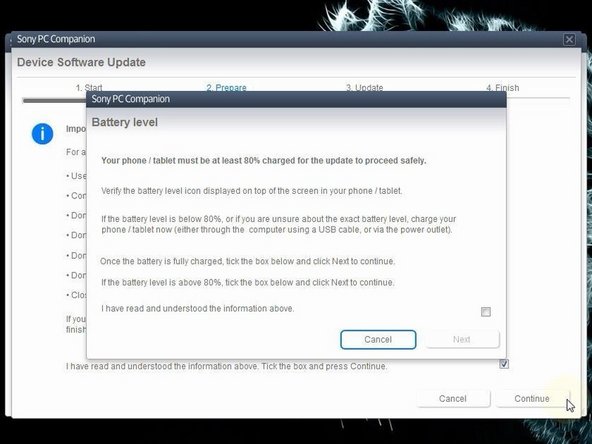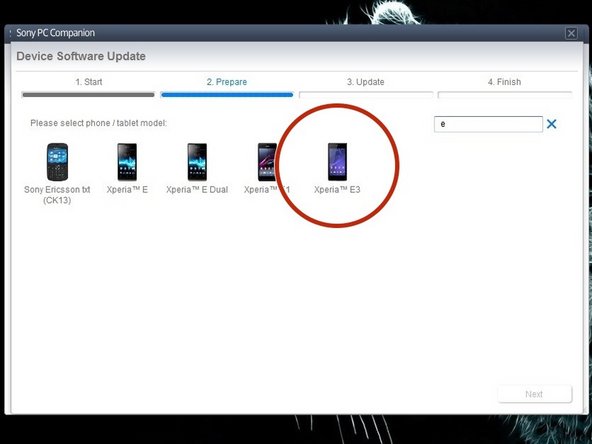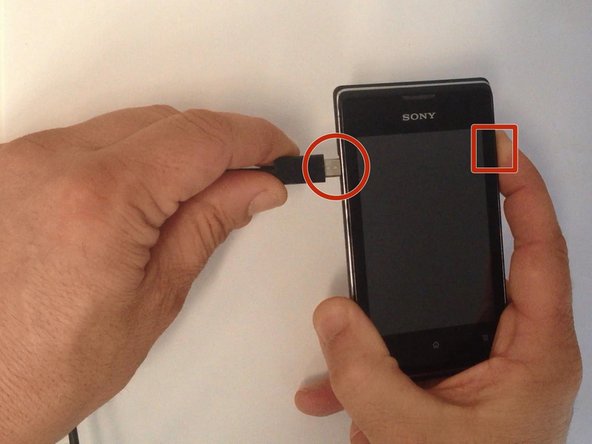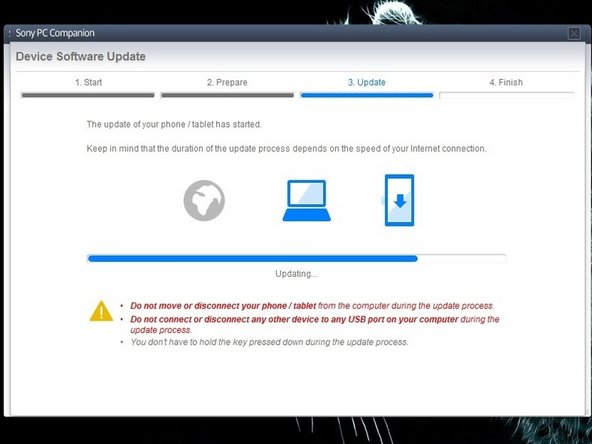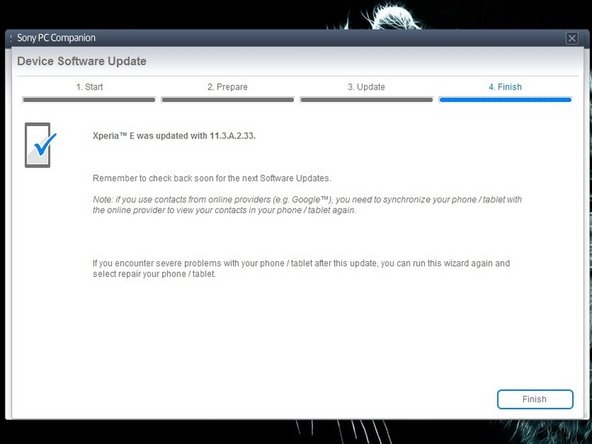Inleiding
If you forgot your Password, PIN, Pattern and you can't enter into the phone menu with your Google account or if your phone freeze or can't start normally, you must do a Firmware Update from Sony PC Companion.
This will fully reset your phone (will erase all your personal data!!!) and will install the latest firmware version, available for your Xperia E.
Video overzicht
-
-
First you can try to enter into the phone menu with your Google account, registered from before on this phone.
-
-
-
From here you can update your firmware, but when you connect the phone, it must be switched on and not in security or password screen.
-
We will start "Support Zone" because from here we can flash the phone from switched off state regardless of whether there is a password.
-
Now start "Phone / Tablet Software Update".
-
-
-
-
Your PC must recognize your phone like SOMC Flash Device.
-
If you have a problem with drivers (your PC can't recognize your phone), search in the internet for "S1Boot Fastboot" drivers or use the link below.
-
To reassemble your device, follow these instructions in reverse order.
To reassemble your device, follow these instructions in reverse order.
Annuleren: ik heb deze handleiding niet afgemaakt.
11 andere personen hebben deze handleiding voltooid.
2 opmerkingen
Downloaded the application but it wants a Administrator password..... is there an another way to download this application?
My sony Xperia c1605 is deny pasword am using for it pls anyvody to help me out what can i do