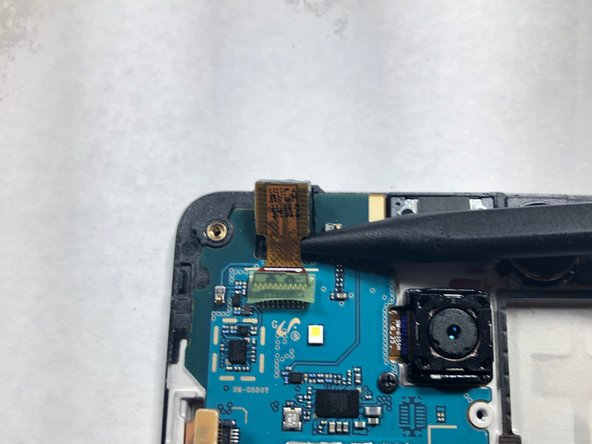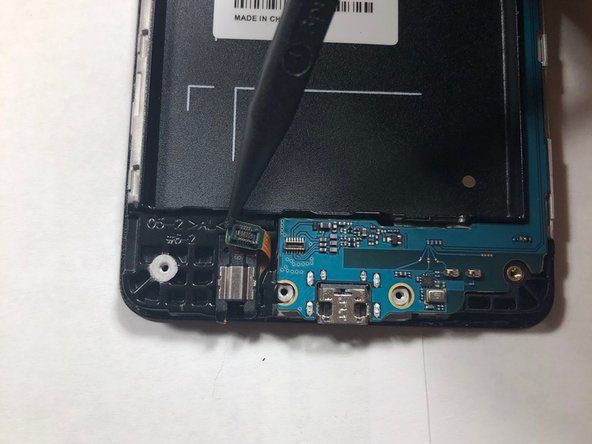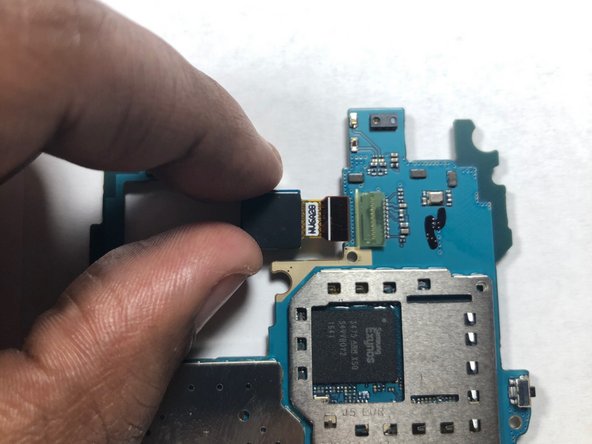Inleiding
This guide demonstrates the replacement of the motherboard in a Samsung Galaxy On5.
Make sure you check if the problems you are experiencing could be related to any other part of the phone, such as the LCD Screen or faulty wiring. Once you are certain the issue is a broken motherboard, use this guide to aid you in replacing it.
Wat je nodig hebt
-
-
Using a plastic pry tool, carefully pry the LCD ribbon cable from the logic board.
-
-
-
-
Use an iFixit plastic pick to pry away the LCD from the back assembly.
Takes some time, and prying away the top of the phone - where the battery isn’t - is tricky. One can easily start unintentionally prying the display from the assembly.
-
-
-
Use a plastic pry tool to lift the front-facing camera from its housing.
-
-
-
Using a Phillips #00 screwdriver, remove the screw securing the rear-facing camera.
-
-
-
Use a plastic pry tool to disconnect the headphone ribbon from the motherboard.
-
Remove the motherboard from the LCD housing by lifting up from the ends of the logic board.
-
-
-
Once the logic board is stripped of the cameras, replace the logic board.
I need the logic board of samsung galaxy on5 where can i get it
Product kab aaega
Kab aaega product
-
To reassemble your device, follow these instructions in reverse order.
To reassemble your device, follow these instructions in reverse order.
Annuleren: ik heb deze handleiding niet afgemaakt.
8 andere personen hebben deze handleiding voltooid.