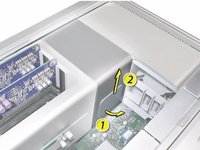Inleiding
Welcome, you will learn that replacing or installing a new processor/s is by far the more difficult procedure to complete. Once complete you will have a faster computer and a stronger understanding of your Mac Pro.
Wat je nodig hebt
-
-
Shut down the computer.
-
Wait 5 to 10 minutes to allow the computer’s internal components to cool.
-
Unplug all external cables from the computer except the power cord.
-
Touch the metal PCI access covers on the back of the computer to discharge any static electricity from your body.
-
Unplug the power cord.
-
Put on an ESD wrist strap.
-
-
-
Type: Serial Attached SCSI (SAS) or Serial ATA (SATA) 3 Gb/s
-
Width: 3.9 inches (102 mm)
-
Depth: 5.7 inches (147 mm)
-
Height: 1.0 inch
-
-
-
This procedure explains how to remove a standard card and a card that includes a booster cable. Before you can remove either type of card, however, you must first loosen the two captive screws that secure the PCI bracket to the enclosure and remove the bracket.
-
-
-
Disconnect the booster cable(s) from the logic board.
-
Release the small locking clip at the front of the card’s logic board connector by pushing the clip up toward the media shelf.
-
Holding the card by the top corners, gently pull up the card and remove it from its expansion slot.
-
-
-
Place the fingers of one hand under the lip of the heatsink cover nearest the logic board. Lift the lip slightly toward the media shelf to release the tabs and magnets under the top face of the cover.
-
With your fingers still under the cover’s bottom lip, lift the cover straight up to release the remaining tabs and magnets under the front face of the cover
-
Remove the cover from the enclosure.
-
-
-
Using a long-handled, magnetized #1 Phillips screwdriver, remove the screw at the top rear of the front fan assembly that mounts the assembly to the logic board.
-
-
-
-
800 MHz, DDR2, FB-DIMMS
-
72-bit wide, 240-pin modules
-
36 memory ICs maximum per DIMM
-
Error-correcting code (ECC)
-
-
-
Disconnect the rear fan cable from the logic board.
-
-
-
Using a long-handled, magnetized #1 Phillips screwdriver, loosen the four captive screws that mount the memory cage to the logic board.
-
Rotate the computer so that it is standing vertically. Using a magnetized short-handled or right-angled jeweler’s #1 Phillips screwdriver, carefully remove the two short screws that mount the memory cage to the bottom panel of the enclosure.
-
-
-
Using a long-handled, magnetized 3 mm flathead hex screwdriver, loosen the four captive mounting screws for the lower processor heatsink in the order indicated below.
-
Carefully tilt the heatsink so that it clears the bottom lip of the enclosure and then lift the heatsink out of the computer.
-
-
-
Preparing an EXISTING Heatsink for Re-installation. If you have a new heatsink, follow the NEW Heatsink procedure.
-
Using the alcohol pad included with the logic board or processor replacement part, clean off any used thermal grease from the processor and the bottom of the heatsink.
-
Using the thermal grease included with the logic board or processor replacement part, apply one dot of fresh grease to the raised square area on the bottom of the heatsink.
-
Spread the grease evenly across the square to a thickness of approximately 1 mm.
-
-
-
Preparing a New Heatsink for Re-installation. If you have a existing heatsink, follow the EXISTING Heatsink procedure.
-
Apply the top gasket included in the parts box to the top of the heatsink.
-
If you are replacing the lower processor heatsink with a new heatsink, install the bumper included in the parts box on the side of the heatsink.
-
-
-
Use the following guidelines when handling the processor heatsink and/or processor:
-
Wear disposable nitrile or latex gloves
-
Avoid touching the silver-colored coating on the underside of the heatsink and the top of the processor.
-
Always make a visual inspection of new or existing heatsinks and processors before installing them in the computer.
-
When removing or replacing the heatsink and/or processor, do not allow the heatsink to be separated from the processor for more than 30 minutes. The special coating on the heatsink and processor degrades with exposure to air; more than 30 minutes exposure could result in damage to the computer and a repeat, multi-part repair.
-
To reassemble your device, follow these instructions in reverse order.
Annuleren: ik heb deze handleiding niet afgemaakt.
64 andere personen hebben deze handleiding voltooid.
9Gids Commentaar
Hi there! Can you recommend which processor best fit with my machine: QUAD CORE XEON 3.0 (intel) 2.1 (mid 2008) with LION (10.7.6). I wish to run El Captain (10.11) or Sierra (10.12)..
Hey, buddy, how you doing?
Has a problem with your Mac Pro 2008
After the device is turned on for a few seconds, it is stopped
Please, what's the problem?
Hi!
I just bought a 2008 3,1 MacPro with 1cpu and I was wondering if it is possible that I can add a 2nd cpu… Do I have to order another Heatsink or anything else?
You will need a matching processor, a heat sink, (be careful to get the muliti copper pipes for a 3,1, not eh 1,1 or 2,1 although the older ones will work, it wont be matching), and some thermal paste.
If you are getting the 3.2 2 processor upgrade, then you will need 2 new 3.2 specific heat sinks. See the guide above for those.
Also you will need a long 3mm hex head screw driver. The Ifixit drivers barley worked.