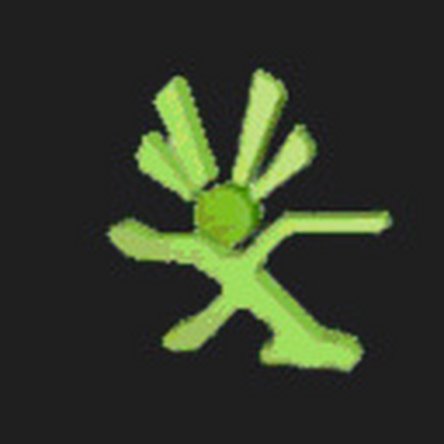Inleiding
If your DVD tray won't open when empty, but seems to work fine with a game in it, chances are good the belt is slipping or it is dirty inside (or both). This guide walks through fixing this issue.
Wat je nodig hebt
-
-
The first step is to remove the hard drive if one is installed. Push the button at the front of the hard drive and lift the hard drive up to remove it.
-
-
-
The other vent has two holes towards the front of the xbox. Slide the finger of the xbox tool or the pointed end of the spudger into these holes to release the front two clips. There are two additional clips that are release from the sides, lift from the front as you release those clips. The back clip on the bottom is under the rubber "foot".
-
-
-
-
Use the xbox tool to release the five points under the serial number label and start to lift the cover from that side. There is a clip in the middle you also may need to release. Then use the xbox tool to release the last two points at the power connection. Lift the bottom cover off the xbox.
-
-
-
Now is a good time to blow the dirt out. The fan shroud has a clip in the center, you can release that with the finger of the xbox tool and lift it straight up. The fans have two clips, one above each fan, lift up on the metal lip to release them. Don't forget to unplug the electrical connector also. Clean it out and re-assemble these parts.
-
-
-
To open your tray, look under the front of it. There is a small wheel that you can use the finger of the xbox tool to rotate by pulling from right to left. (In other words, rotate clockwise as seen from above.) This will lower the laser assembly and allow you to slide the tray. Clean the rubber belt with rubbing alcohol, or replace if necessary.
-
-
-
After cleaning, reinsert the tray into the DVD drive and make sure it slides smoothly. When you push it the whole way in, it should lock in place again. Re-assemble the DVD drive, now it is ready to go back in the xbox. Re-assemble the xbox in the reverse order, and you're ready to go!
-
To reassemble, follow the steps in the reverse order.
To reassemble, follow the steps in the reverse order.
Annuleren: ik heb deze handleiding niet afgemaakt.
66 andere personen hebben deze handleiding voltooid.
16 opmerkingen
I started down this process when the drive would not read a game disc or a regular music CD. Cleaning the drive out did not help, but it was good to figure out how the laser lens assembly works and how one can get the drive to eject. In my case, the laser assembly needed adjustment (by decreasing the resistance of one of the two potentiometers).
How did you fix this issue