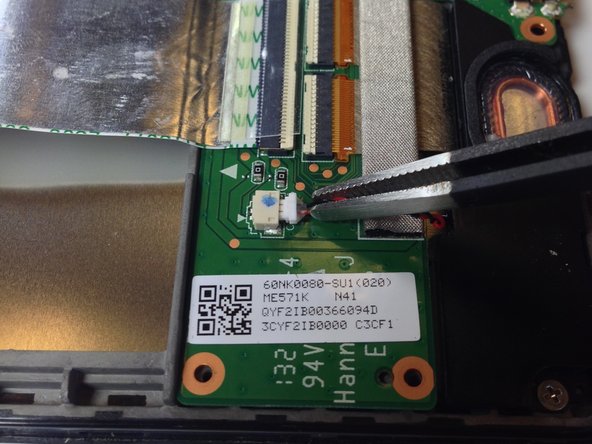Deze versie kan foutieve bewerkingen bevatten. Schakel over naar de recentste gecontroleerde momentopname.
Wat je nodig hebt
-
Deze stap is niet vertaald. Help het te vertalen
-
Power down your device.
-
Use your plastic opening tool to wedge between the seams around the sides of the device. Pry open each side, one at a time. For some a finger nail may be best. The case comes up quite high to the glass.
-
-
Deze stap is niet vertaald. Help het te vertalen
-
Work fingers around the seam between device and back cover. Use your plastic opening tool and fingers to separate each side until device and back cover are completely apart.
-
-
Deze stap is niet vertaald. Help het te vertalen
-
Insert the plastic opening tool under the side edge of the battery connector, and gently pry upward to disconnect it.
-
-
Deze stap is niet vertaald. Help het te vertalen
-
Use the flat end of a spudger or your fingernail to flip up the clear protective flap on the ribbon cable ZIF socket.
-
Using the flat end of a spudger or your fingernail, flip up the thin portion of the connector (the white part, opposite of the side where the cable inserts) to release the cable from its socket.
-
Slide the cable out of the ZIF socket.
-
-
Deze stap is niet vertaald. Help het te vertalen
-
Peel protective foil cover back top of mother board to expose orange ribbon connection.
-
-
-
Deze stap is niet vertaald. Help het te vertalen
-
Using the tweezers, peel back the silver protective foil on top of the orange ribbon connector.
-
Using the plastic opening tool, pry upward under the orange ribbon connector. It will pop right out of place.
-
-
Deze stap is niet vertaald. Help het te vertalen
-
Now that the two main ribbons are disconnected, fold and hold them back with your fingers, or place the tweezers or a light object on the ribbons to keep them in place.
-
-
Deze stap is niet vertaald. Help het te vertalen
-
Use the #0 Phillips Screwdriver to remove the four silver 3 mm Philips #0 screws from around the battery housing.
-
-
Deze stap is niet vertaald. Help het te vertalen
-
Remove the battery from your device by applying pressure at the base of the battery and lifting it out.
-
-
Deze stap is niet vertaald. Help het te vertalen
-
Remove the gray seal covering the top center screw on the daughterboard.
-
-
Deze stap is niet vertaald. Help het te vertalen
-
Using the Phillips #0 screwdriver, unscrew the 5 black 2 mm sized screws from around the edge of the daughterboard.
-
Use the same Phillips #0 screwdriver to remove the two silver 3 mm sized screws from either side of the micro USB.
-
-
Deze stap is niet vertaald. Help het te vertalen
-
Use the tweezers to unplug the speaker connector from the daughterboard by pulling sideways.
-
-
Deze stap is niet vertaald. Help het te vertalen
-
Slowly peel off the EMI gasket over the ribbon cable assembly. This will expose the ribbon cable which can be removed from the connectors.
-
-
Deze stap is niet vertaald. Help het te vertalen
-
Use the flat end of a spudger or your fingernail to carefully flip up both retaining flaps one each of the ZIF sockets.
-
-
Deze stap is niet vertaald. Help het te vertalen
-
The daughterboard will now lift easily up and out of the device.
-
Annuleren: ik heb deze handleiding niet afgemaakt.
46 andere personen hebben deze handleiding voltooid.
11 opmerkingen
Hi,
I need to replace USB connector on my Nexus7-2013 wifi, buit I had see on ASUS web site, if I change this spart, i need to recalibrate the unit .http://www.asusparts.eu/fr/Asus-90NK0080...
Is it true ?
Thx for your answer
According to these repair stories, it worked fine without any mentions of a need to calibrate: Nexus 7 (2nd Gen Wi-Fi) LCD Board
Hello i have a problem with a spudger in the daughter board, i crashed one of them will replacing the screen, i need to know how to fix it or the best place to buy a used daughter board