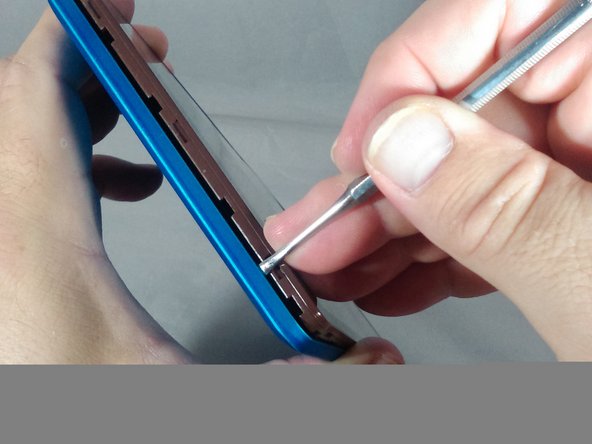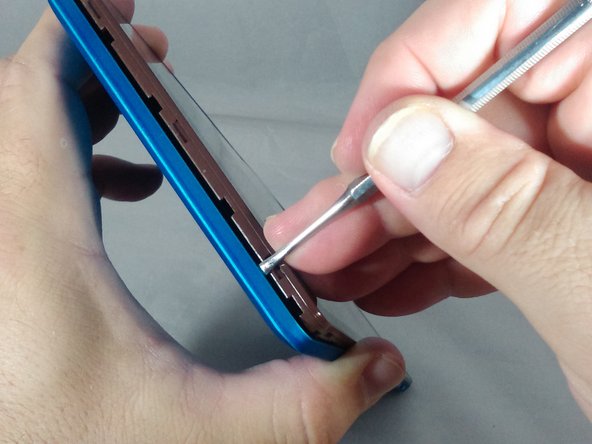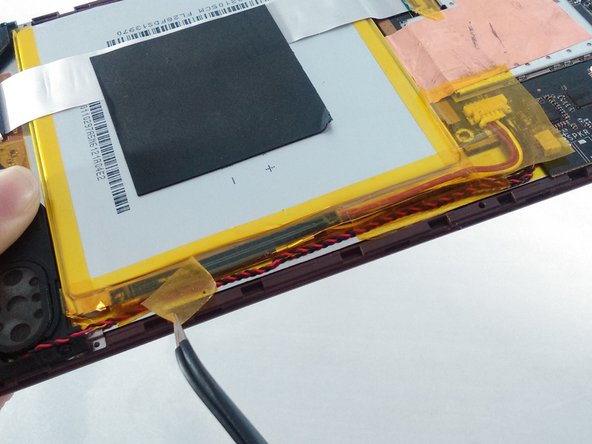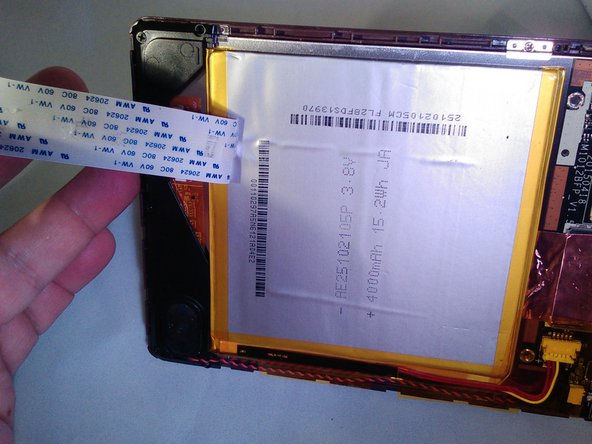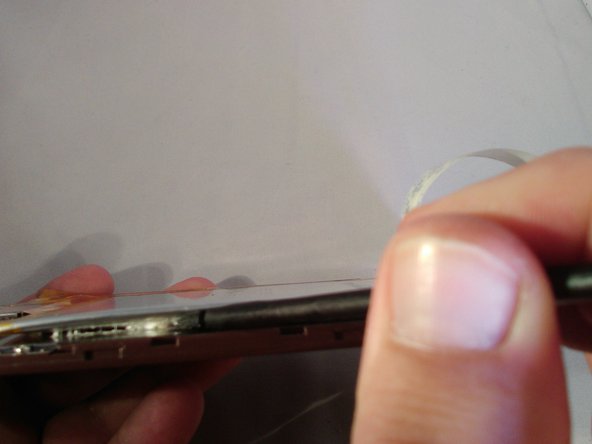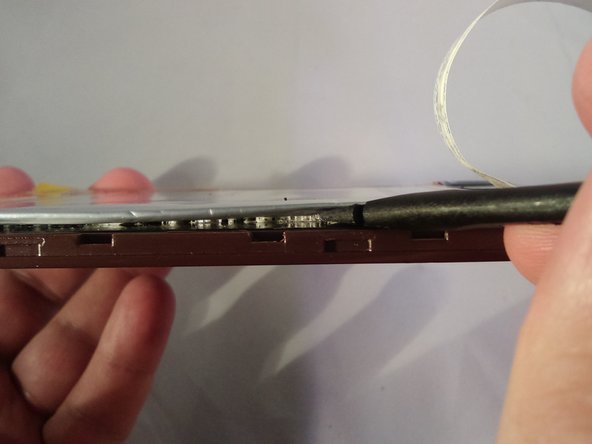Inleiding
The battery is an essential power source for portability. Eventually, all batteries need to be replaced. Be mindful to disconnect the battery before replacing any components because the battery may have a residual charge which could injure you. The entire process is moderately difficult and will take you approximately 15 minutes to complete.
Wat je nodig hebt
-
-
With the tip of the thin metal spudger in place, use a prying motion to work the spudger down the side to the corner of the device.
-
-
To reassemble your device, follow these instructions in reverse order.
To reassemble your device, follow these instructions in reverse order.
Annuleren: ik heb deze handleiding niet afgemaakt.
3 andere personen hebben deze handleiding voltooid.