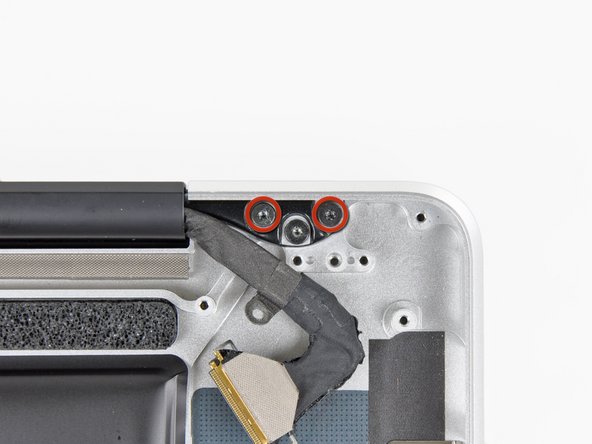Inleiding
Use this guide to replace your MacBook Pro's upper case. Replacing the upper case requires removal of most components inside your computer, including the display assembly.
Wat je nodig hebt
-
-
Remove the following ten screws securing the lower case to the upper case:
-
Three 13.5 mm Phillips screws.
-
Seven 3 mm Phillips screws.
-
-
-
If present, grab the plastic tab attached to the battery connector and pull it toward the front edge of the device. For Late-2011 models the battery connector will not have a tab and is simply a plug that inserts straight down into the motherboard--to remove pry the plug straight up.
-
-
-
Use the flat end of a spudger to lift the right fan connector out of its socket on the logic board.
-
-
-
Use the flat end of a spudger to lift the left fan connector out of its socket on the logic board.
-
-
-
-
Remove the two Phillips screws securing the hard drive bracket to the upper case.
-
Remove the hard drive bracket from the upper case.
-
-
-
Grab the upper case with your right hand and rotate it slightly toward the top of the display so the upper display bracket clears the edge of the upper case.
-
Rotate the display slightly away from the upper case.
-
Lift the display up and away from the upper case, minding any brackets or cables that may get caught.
-
To reassemble your device, follow these instructions in reverse order. Make sure that any ribbon cables which need to be attached to the logic board are above it and free from getting caught before you screw it into place.
To reassemble your device, follow these instructions in reverse order. Make sure that any ribbon cables which need to be attached to the logic board are above it and free from getting caught before you screw it into place.
Annuleren: ik heb deze handleiding niet afgemaakt.
45 andere personen hebben deze handleiding voltooid.
4 opmerkingen
Is it possible to replace the keyboard?
Great guide! Although I don’t really look forward to replacing the upper case, BUT I will do so confidently thanks to Andrew’s instructions. This was needed because ½ of the backlight is not illuminating AND most importantly because my <right arrow> key stopped working. I saw how involved replacement of the keyboard assembly was and opted instead to replace the upper case with a used grade “A” upper case from a reputable seller.