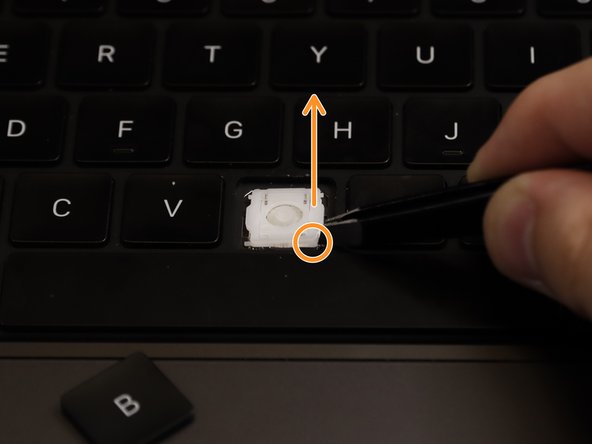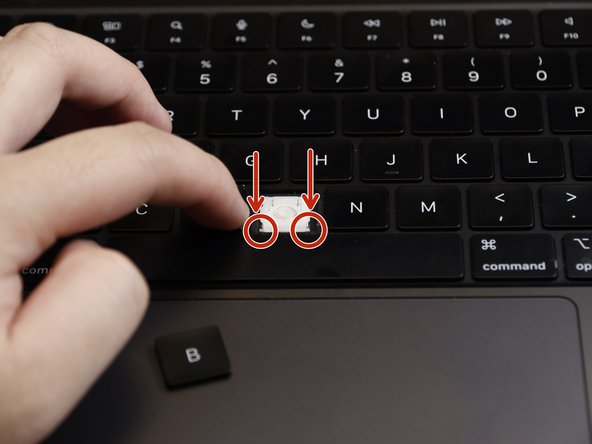Inleiding
Sticky keys are a frequent issue that can interfere with the functionality and responsiveness of your keyboard. They often occur due to various contaminants such as spills of soda, accumulations of food debris, dirt, dust, and other particles that find their way beneath the keys. This problem not only affects typing but can also cause keys to become unresponsive over time. This guide is specifically for newer scissors keyboard mechanisms from 2019 onwards.
Our step-by-step instructions will help you safely clean and restore your keyboard's functionality without causing damage, ensuring that you can get back to typing smoothly and efficiently. Whether you're dealing with a minor annoyance or a completely stuck key, this guide is designed to provide you with the practical solutions needed to fix the issue yourself using simple tools and methods.
Wat je nodig hebt
-
-
Unplug and shut down your laptop.
-
-
To reassemble your device, follow these instructions in reverse order.
To reassemble your device, follow these instructions in reverse order.