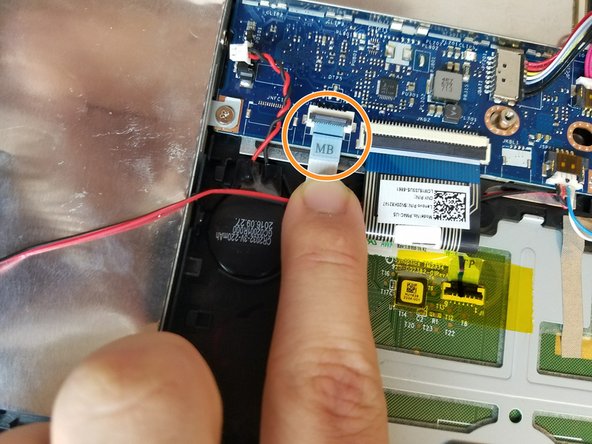Inleiding
This guide will demonstrate how to replace the speakers in your device. You may need to replace the device if you have a damaged or blown speaker. Signs of a damaged speaker are distortion at low volumes, and crackling sound.
In this guide the repair is done with the laptop flipped so the left speaker is on the viewers right and vice versa. For the purpose of simplicity we will refer to the speakers based on their current position with respect to the viewer.
Wat je nodig hebt
-
-
Remove the eight 6 mm screws using a Phillips #0 screwdriver.
-
Remove the two 11 mm screws using a Phillips #0 screwdriver.
-
-
-
Pry the back cover off by inserting the plastic opening tool at the hinges and wedging it between the Back cover and the body.
-
Follow along the back edge with the plastic opening tool, lifting the cover off as you go. It is normal to hear snapping/clicking sounds as the back cover is held on by clips.
-
Remove the cover.
-
-
-
Disconnect the battery connector by using a plastic pry tool or your fingers to push the cable right towards the battery.
-
-
-
-
Starting with the speaker on the right, use your fingers to lift both ends of the speaker off.
-
To reassemble your device, follow these instructions in reverse order.
To reassemble your device, follow these instructions in reverse order.
Annuleren: ik heb deze handleiding niet afgemaakt.
Één andere persoon heeft deze handleiding voltooid.