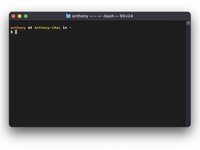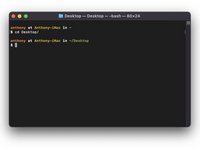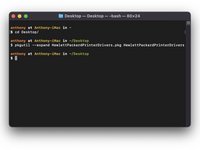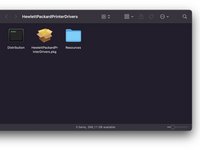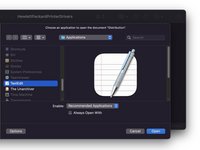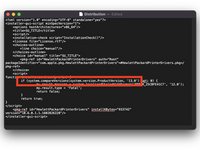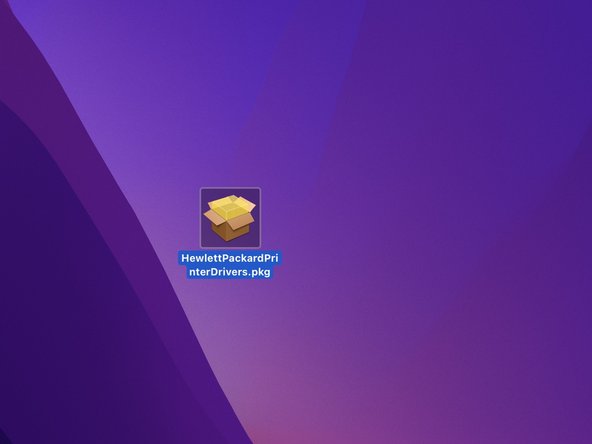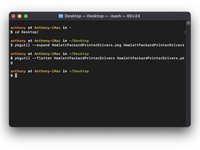Inleiding
Fix the problem "This update requires macOS 12.0 or earlier." Or install printer drivers on macOS. (Pilots, Drivers)
-
-
Find the driver for your printer brand on the link below:
-
Download the driver for your printer, by clicking on the "Download" button.
-
-
Congratulations, you made it!
Annuleren: ik heb deze handleiding niet afgemaakt.
2 andere personen hebben deze handleiding voltooid.
Met dank aan deze vertalers:
100%
Deze vertalers helpen ons de wereld te repareren! Doe je mee?
Begin met vertalen ›
2Gids Commentaar
Merci pour cet excellent tutoriel, j'ai récupéré le fonctionnement de mon ancienne imprimante HP sur mon Mac !
Bravo !!!