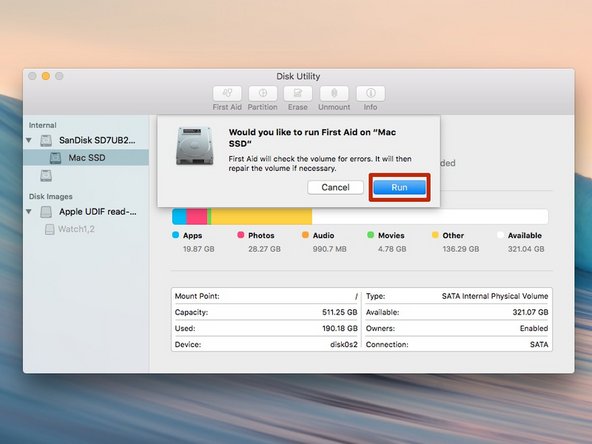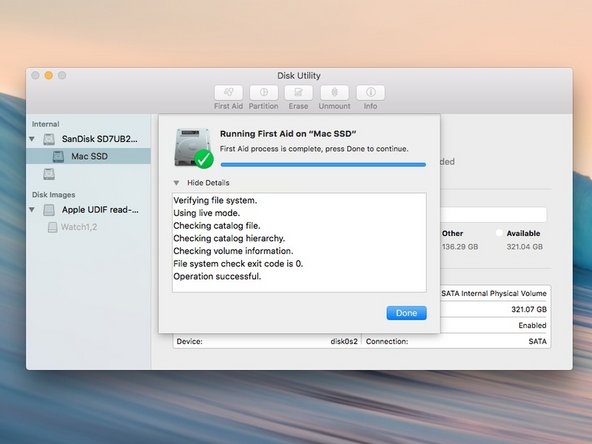Deze handleiding heeft recentere wijzigingen. Schakel over naar de nieuwste niet-geverifieerde versie.
Inleiding
First Aid is a great tool for helping fix various issues relating to replacing parts on a Mac.
-
-
Open Disk Utilities, which can be found in the Applications folder under Utilities
-
-
Close Disk Utility, and the internal drive should be ready to go.
Close Disk Utility, and the internal drive should be ready to go.
Annuleren: ik heb deze handleiding niet afgemaakt.
39 andere personen hebben deze handleiding voltooid.