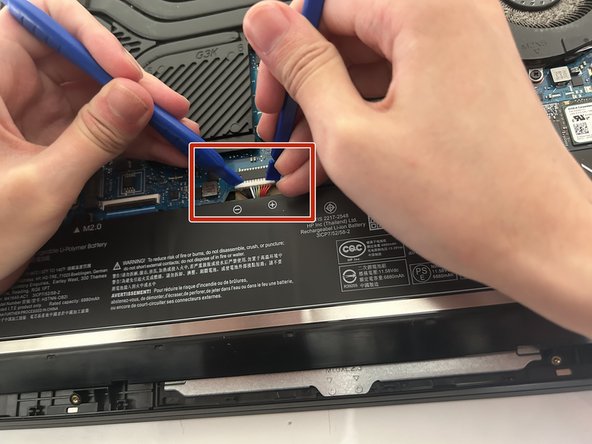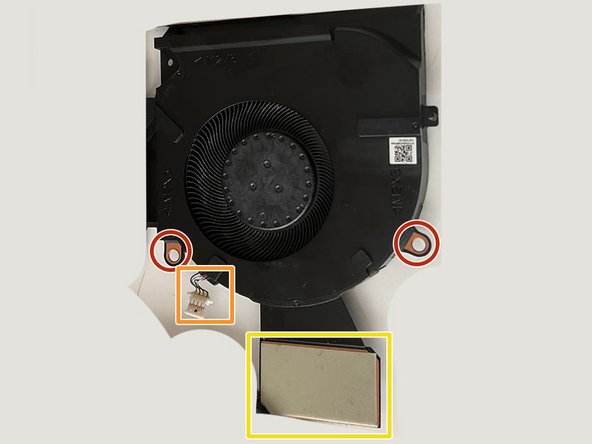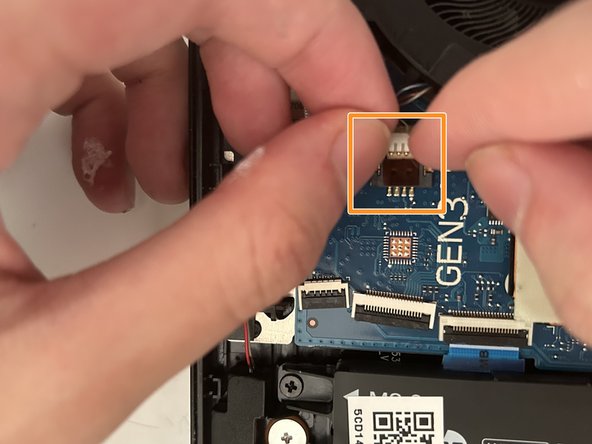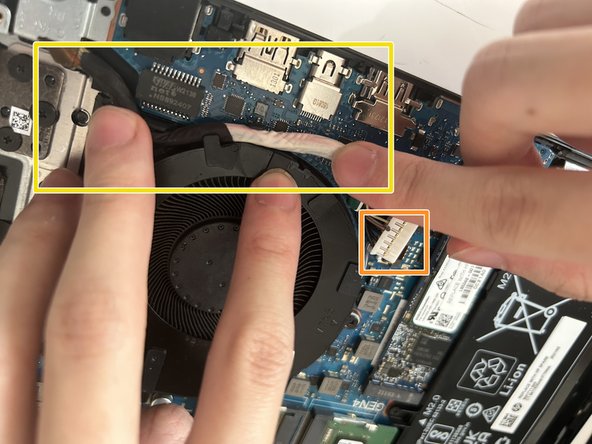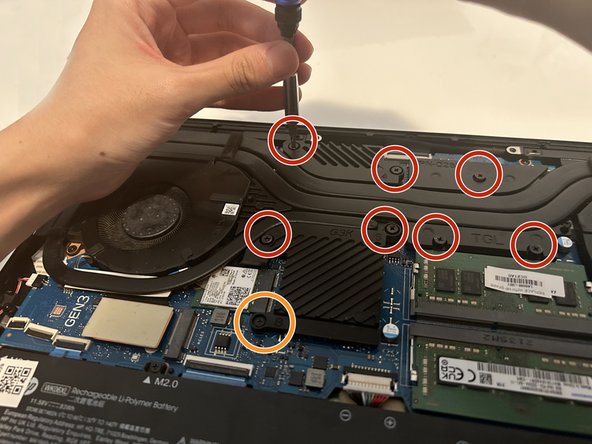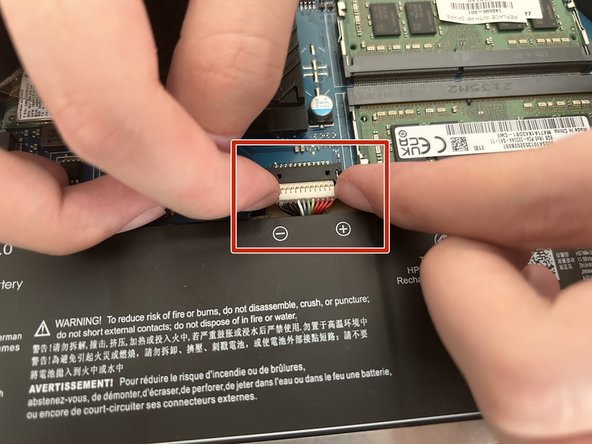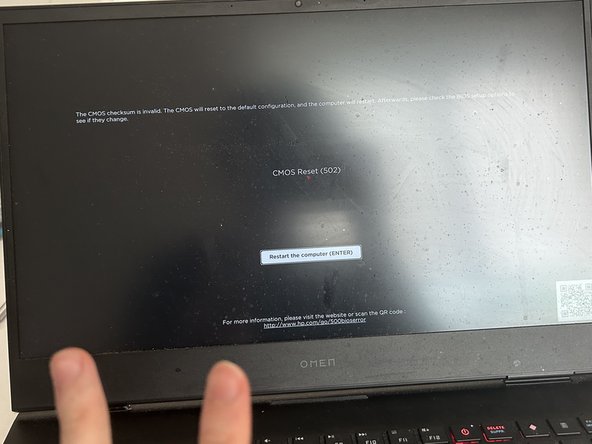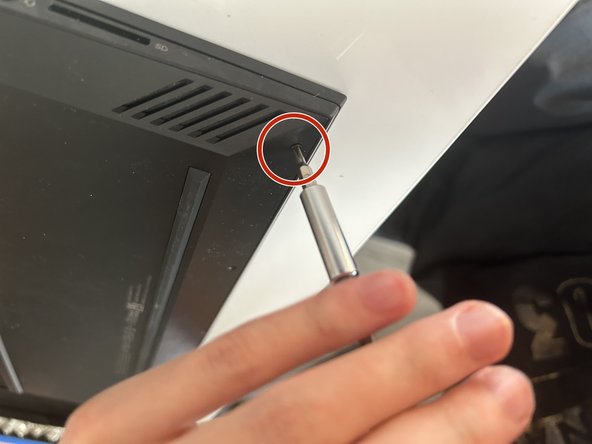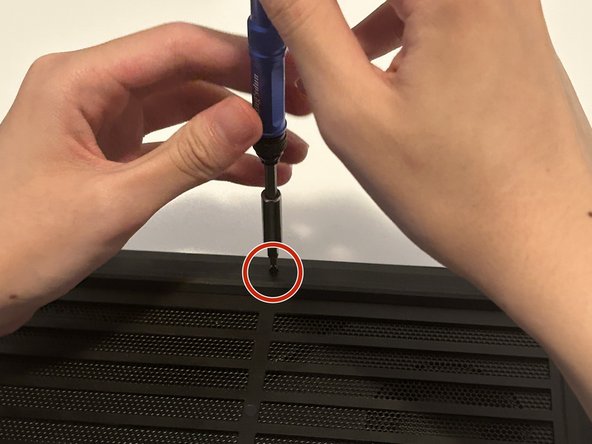Inleiding
Over time, dust accumulates on your laptop’s fans, hampering its ability to cool down the system efficiently. Thus, we will show you how to clean them properly for optimal heat dissipation.
We're presenting two effective methods for cleaning laptop fans: a simple clean option and a comprehensive clean option. Follow the streamlined procedure below to efficiently maintain your laptop’s cooling system.
For the simple option, once you've done step 6, jump right to step 15.
For the comprehensive option, follow step by step, except for step 6.
Wat je nodig hebt
-
-
Remove four 8 mm screws from the base enclosure of the laptop using a Phillips screwdriver.
-
Remove four 5 mm screws from the base enclosure of the laptop using a Phillips screwdriver.
-
-
-
-
Three screw holes
-
One cable connector plug
-
Reinsert the three 6 mm screws and tighten using a Phillips screwdriver.
-
Reposition the pack of cables back to its designated location.
-
Carefully reinsert the white plug into its connector to reconnect the fan to the motherboard completely.
-
-
-
To reinstall the heat pipes, carefully align the attached screws on the heat pipes with the standoffs on the motherboard, then place the heat pipes into position.
-
Partially fasten the screws in numerical order using a Phillips screwdriver. Then, tighten them one by one.
-
Fasten the 3 mm screw back into ''the number 8 location using a Phillips screwdriver.
-
Fasten the screw back into 'the top-right location using a Phillips screwdriver.
-
With less than 40 minutes, you not only enhance the longevity of the laptop but also contribute to reducing electronic waste.
Embracing the practice of fan maintenance is an investment in both the longevity of the device and the sustainability of the environment.
With less than 40 minutes, you not only enhance the longevity of the laptop but also contribute to reducing electronic waste.
Embracing the practice of fan maintenance is an investment in both the longevity of the device and the sustainability of the environment.
Annuleren: ik heb deze handleiding niet afgemaakt.
4 andere personen hebben deze handleiding voltooid.