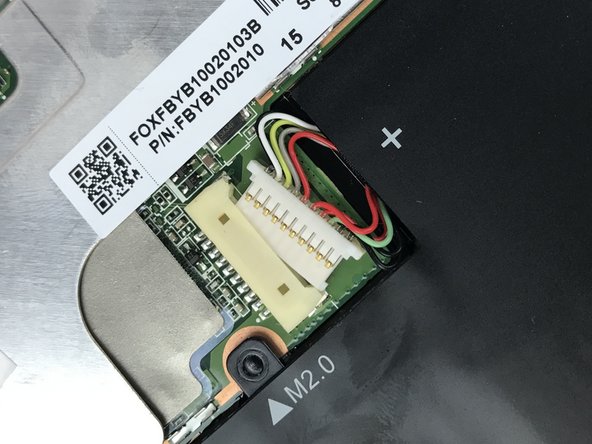Inleiding
A faulty battery could be the reason for the laptop not turning on. If you are certain that the battery needs to be replaced, follow this guide to replace the battery.
Wat je nodig hebt
-
-
Make sure the device is powered off and the kick stand is retracted.
-
The HP Spectre should be placed on a flat surface with the keyboard detached.
-
-
-
To remove the screen, there is an entire system of clips which need to be undone as well as 4 Phillips M1.5x2.7 screws.
-
The screws should be removed using a Phillips #000 screwdriver. There is a sticker where the laptop attaches to the keyboard.
-
Heat the sticker (if needed) and use fine point tweezers to grip the sticker and remove it.
-
-
-
-
The battery for this device is under the screen and takes up most of the space.
-
To reassemble your device, follow these instructions in reverse order.
To reassemble your device, follow these instructions in reverse order.
Annuleren: ik heb deze handleiding niet afgemaakt.
4 andere personen hebben deze handleiding voltooid.
17 opmerkingen
Awesome, thanks a lot! My old Spectre’s battery now only supports less than 2 hours, wish I could replace it with a new one.
Clear - Complete - Accurate instructions led me through the successful replacement. glad I found this. Good Job.
Did the screen crack for you
Tiffany -