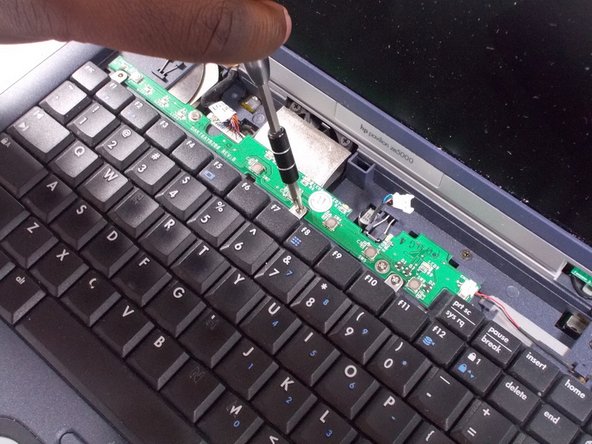Inleiding
This guide will explain how to replace the keyboard of the device. The process should be rather simplistic but proceed with caution since some parts of the device are fragile.
Wat je nodig hebt
To reassemble your device, follow these instructions in reverse order starting at step 5.
To reassemble your device, follow these instructions in reverse order starting at step 5.
Annuleren: ik heb deze handleiding niet afgemaakt.
Één andere persoon heeft deze handleiding voltooid.