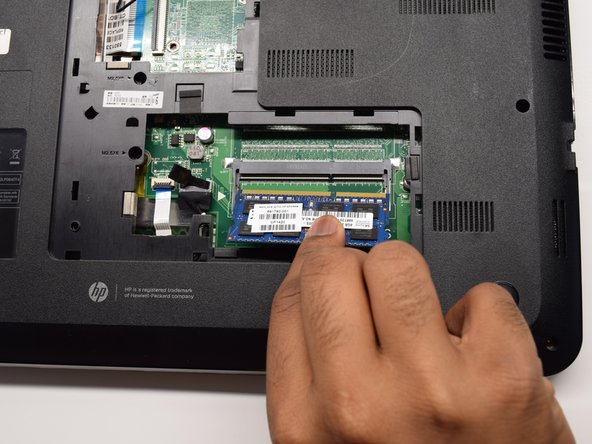Inleiding
If your computer is responding slowly, it is possible that your current RAM might need to be replaced. To check if the issue is your RAM, run Windows Memory Diagnostics. If it shows hardware errors, consider replacing it using this guide. This guide will show how to remove and replace the RAM on the HP Pavilion 15-d017cl. You will need a Phillips 1 screwdriver, a plastic opening tool, and a spudger to complete this guide. You will not need to complete any difficult steps.
Wat je nodig hebt
-
-
To unlock the top left latch, place your finger on the black latch and slide toward the center of the computer.
-
-
-
-
Flip the laptop onto its back in order to have access to the back panel.
-
Using a Phillips #1 Screwdriver, unscrew the 5mm screw until the L-shaped panel feels like it can be removed.
-
To reassemble your device, follow these instructions in reverse order.
To reassemble your device, follow these instructions in reverse order.
Annuleren: ik heb deze handleiding niet afgemaakt.
4 andere personen hebben deze handleiding voltooid.