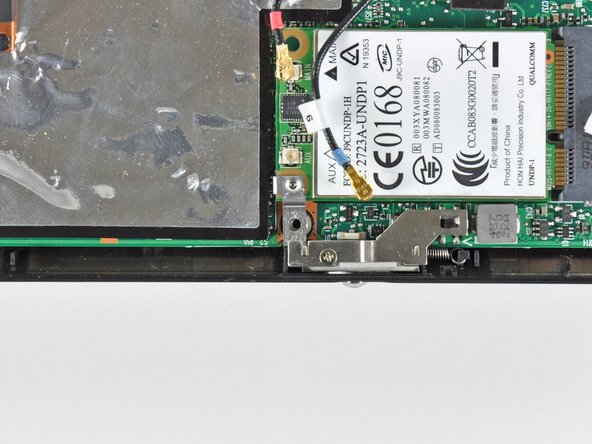Inleiding
Replace the WWAN board in your HP Mini 1000.
Wat je nodig hebt
-
-
With the case closed, place the Mini 1000 top-side down on a flat surface.
-
Push both of the battery release latches toward each other.
-
-
-
Remove the following two screws:
-
One 6 mm Phillips screw
-
One 4 mm Phillips screw
-
-
-
Use your fingernail or the flat end of a spudger to flip up the retaining flap on the SIM card ribbon cable ZIF socket.
-
Pull the SIM card ribbon cable out of its socket and peel it off the top of the hard drive enclosure.
-
-
-
-
Using the sharp tip of a spudger, pry and remove the four plastic screw covers from the underside of the HP Mini 1000.
-
The two bottom covers are short in height and are notched to prevent incorrect insertion
-
The upper right cover is taller in height and is notched.
-
The upper left cover is taller in height and is not notched.
-
-
-
Wedge the flat end of a spudger in between the upper case and lower case near the bottom right corner of the display.
-
Carefully pry and rock the spudger upwards to create a small gap between the upper case and lower case.
-
Continue the previously described motion along the right edge of the upper case to release the clips securing the upper case to the lower case.
-
To reassemble your device, follow these instructions in reverse order.
To reassemble your device, follow these instructions in reverse order.
Annuleren: ik heb deze handleiding niet afgemaakt.
2 andere personen hebben deze handleiding voltooid.