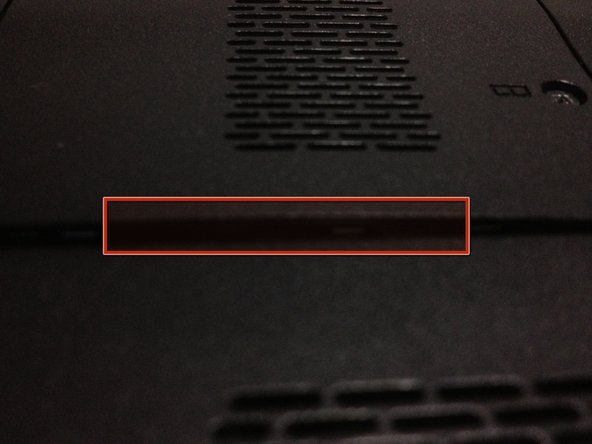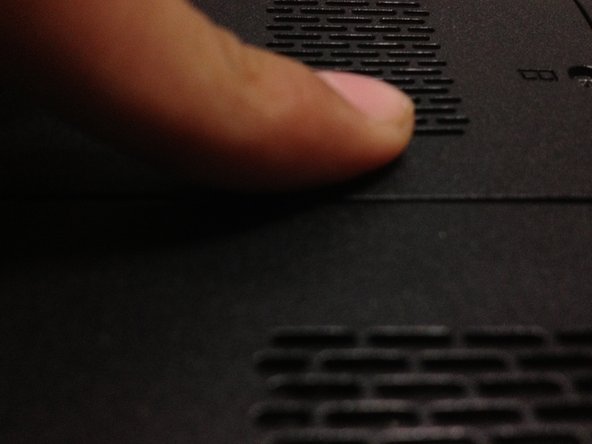Deze handleiding heeft recentere wijzigingen. Schakel over naar de nieuwste niet-geverifieerde versie.
Wat je nodig hebt
-
-
First, you should to remove the battery to avoid electric shocks
-
Slide and unlock the battery, then, lift it
-
-
-
Remove the two screws with a not too large screwdriver
-
Now lift the cover, the screws are part of the cover
-
-
-
-
Push the little aluminum locks at the top and the bottom of the ram
-
The memory will lift, then pull it
-
Make this with the another RAM slot
-
-
-
The new RAM memory should to be insert in a 45 degrees angle
-
Then, push it and the memory will lock by itself
-
Make this with the second memory
-
-
-
Insert the cover from right to left, then, screw it
-
If cover is lifted, press it softly and secure it
-
Annuleren: ik heb deze handleiding niet afgemaakt.
5 andere personen hebben deze handleiding voltooid.
Één opmerking
Thanks for verifying the RAM replacement and that it was as easy as I thought it was, but that made me a bit nervous, being much more comfortable building desktops as large as my or my customer's budget would allow!
Take 'em out, put new ones back in. As a technical writer, I also appreciate that you kept it to the point without creating further questions to complicate that which is not complicated. Thanks again. Will check out some out your other work.