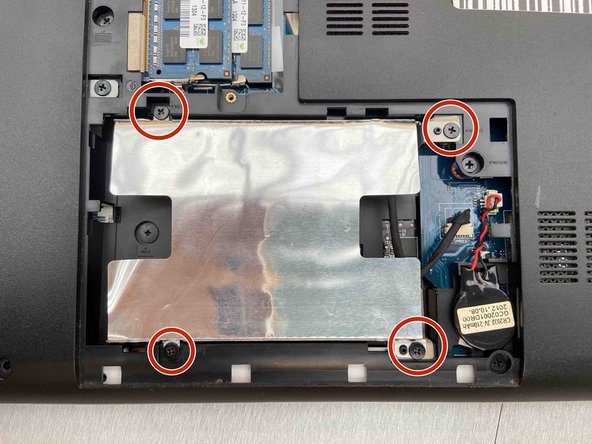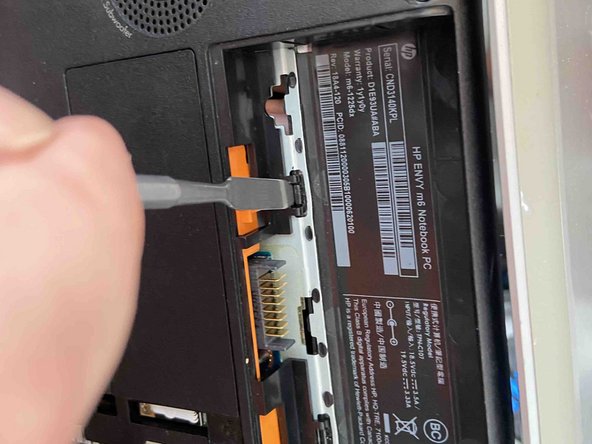Inleiding
HP Envy m6-1225dx
Touchpad buttons are mainly known for clicking around on a laptop, like one would do if they used a desktop computer mouse. The touchpad buttons allow users to precisely click on their device.
The touchpad buttons from the HP Envy m6-1225dx model deal with problems of not clicking effectively or just not clicking at all.
For other issues relating to the TouchPad Buttons check out our Troubleshooting page.
Wat je nodig hebt
-
-
-
Remove the 4 screws from the hard drive bracket with a Phillips #1 screwdriver.
-
-
-
Disconnect the power button board cable using a pair of tweezers.
-
Disconnect the touchpad button board cable using tweezers.
-
Disconnect the fingerprint reader board cable using tweezers.
-
Disconnect the right speaker cable using tweezers.
-
Remove the 4 screws using a Phillips #1 screwdriver.
-
Apply force to the base of the cover to pop if off from the laptop base.
-
To reassemble your device, follow these instructions in reverse order.
To reassemble your device, follow these instructions in reverse order.