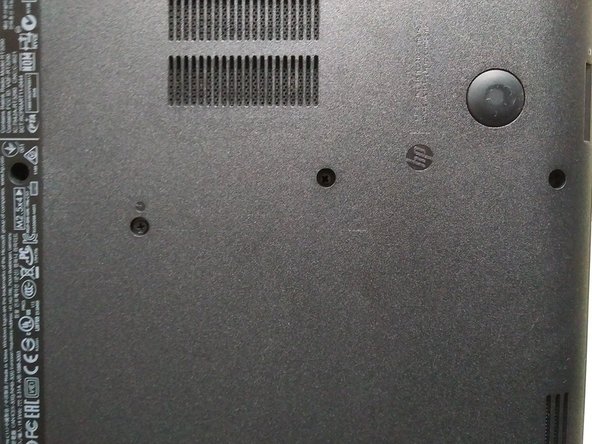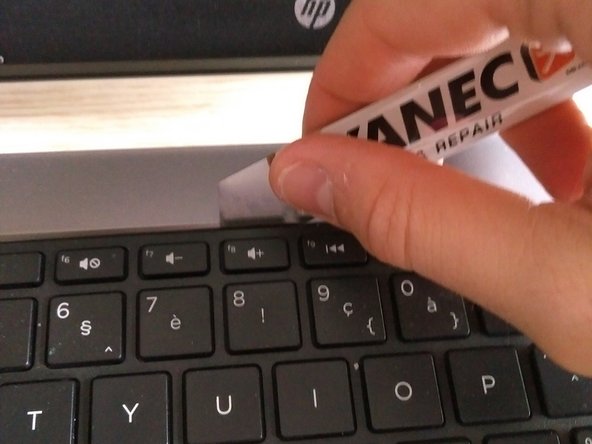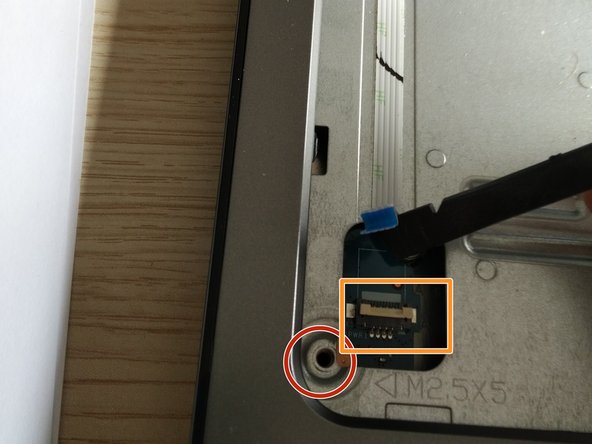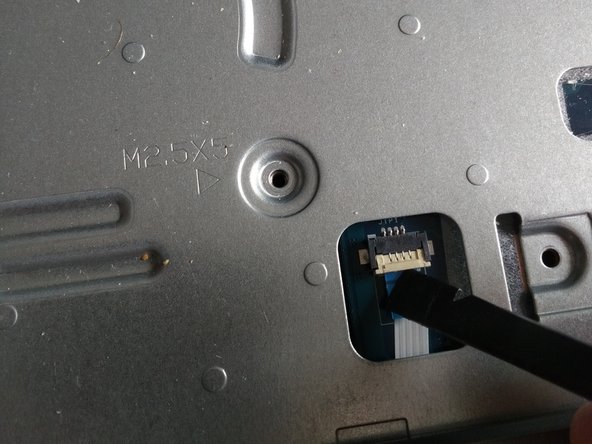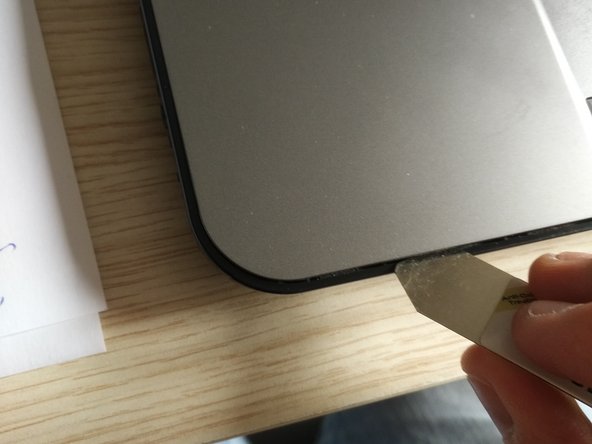Deze handleiding heeft recentere wijzigingen. Schakel over naar de nieuwste niet-geverifieerde versie.
Wat je nodig hebt
-
-
remove the screws holding the plastic case as follows :
-
they are not easy to remove, i used a very sharp stanley knife and than used a spudger to pry.
-
-
-
now turn the laptop arround.
-
open up the laptop : we will remove the keyboard now.
-
use a spudger or isesamo to remove the keyboard. you have to slide the isesamo arround the upper side of the keyboard as shown in the picture. you will here clicks.
-
-
-
-
now gently lift up the keyboard
-
now you will see the very thin ribbon cable attached to a connector.
-
That connector has a plastic lid. gently open the lid with a spudger and slide the ribbon cable out of the connector.
-
be very gently with cable and connector. the lid can come loose , if this happens, it is very hard to put it back in.
-
after removing the cable , close the lid again, so it can't jump out.
-
-
-
now we can remove the final screws and cables.
-
remove the srew that is circled red in picture 2
-
remove the white ribbon cable from the connector. ( first remove the tape over the cable and connector)Same way you removed the keyboard ribbon cable. : open up the lid with spudger and remove ( gently the ribbon cable. be carefull cause the ribbon cable is pasted to the plate.
-
this ribbon cable is the connector from the ON/OFF switch.
-
-
-
here you see the motherboard / main PCB.
-
remove the 2 screws holding the main board to the plate.
-
see picture 2 and 3 for removing screws.
-
-
-
i'm sorry for the blurred picture...
-
use a IC extractor to remove the audio connector from the socket.
-
-
-
removing LCD connector
-
first remove the tape/ sticker , use a spudger.
-
use a IC extractor to do this. If you don't have a IC extractor , you can use 2 small flat head screwdrivers or the points of tweezers to slide the connector out of the socket. but if you can use the IC extractor.
-
-
-
removing the USB PCB ( on the right.)
-
be carefull the flat ribbon cable is pasted to the bottom plate and the ribbon cable is soldered to the PCB.
-
use a spudger to loose the cable from the bottom plate.
-
-
-
remove the golden antenna cable from his socket. be very carefull and use a spudger.
-
remove the screw.
-
remove the wifi module. it will jump up when removing the screw. slide it out.
-
install the new wifi module : just slide it in , push it down and put the screw back in. attach the antenna back in.
-
-
-
removing the main board
-
in this case i didn't remove the main pcb , cause than i had to remove the DC jack. but it was a very breakable connector and the wires are very thin. when you break one of them you cant charge your laptop any more.
-
when the dc jack is damaged or broken in your laptop, you will have to remove the hinge instead. this is holding the DC power jack in place.
-
To reassemble your device, follow these instructions in reverse order.
To reassemble your device, follow these instructions in reverse order.
Annuleren: ik heb deze handleiding niet afgemaakt.
10 andere personen hebben deze handleiding voltooid.