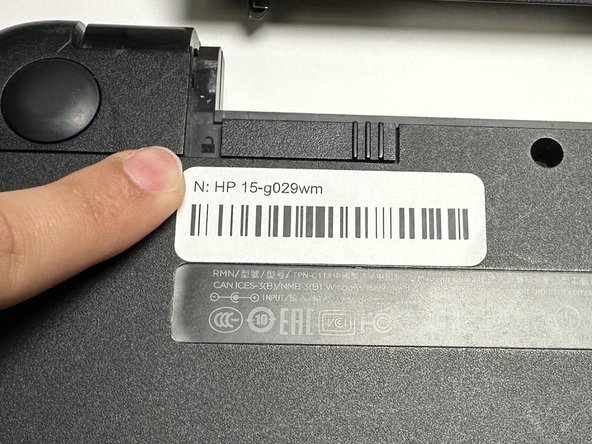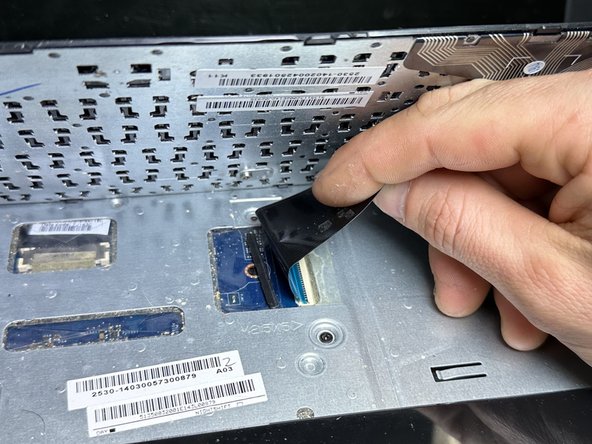Inleiding
This is a guide on how to replace the RAM on your HP 15-g029wm. This guide may be needed if you're encountering problems with your HP 15-g029wm's screen freezing. There is only one step in this guide that describes how to remove the RAM from your motherboard to replace it.
Wat je nodig hebt
-
-
Unplug any charging cord or accessories connected to the device before beginning.
-
-
-
Remove the following Phillips screws on the lower case:
-
Nine 5 mm
-
One 6 mm
-
-
-
-
Flip the device face up and open the lid.
-
Insert an opening pick under the keyboard and pry around the perimeter of the keyboard until it fully releases.
-
Lift the keyboard slightly.
-
Use your fingers or an opening pick to unlock the ZIF locking flap that secures the keyboard ribbon cable.
-
Disconnect the keyboard ribbon cable.
-
Lift the keyboard off.
-
-
-
Use a Phillips screwdriver to remove the three 5 mm screws that secure the fan.
-
-
-
Two clips secure the RAM module in place, one on each side. Using your fingers, spread the clips away from the RAM module
-
Slide the RAM module straight out of its socket.
-
To reassemble your device, follow these instructions in reverse order.
To reassemble your device, follow these instructions in reverse order.