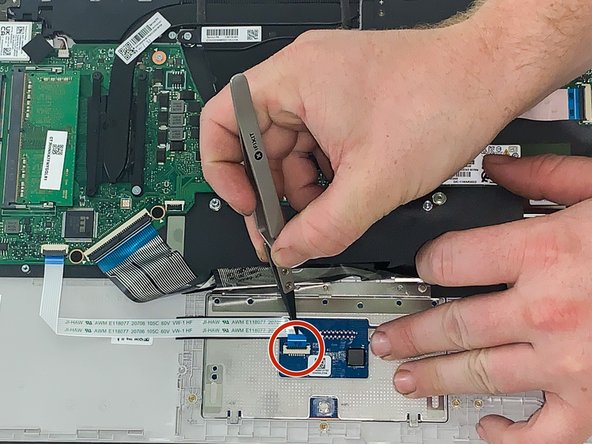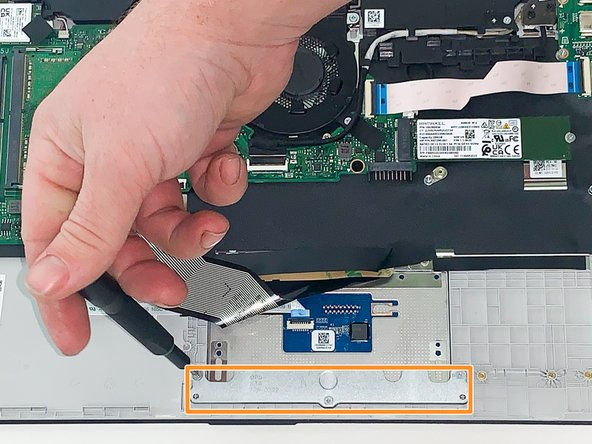Inleiding
If the touchpad of your HP 15-ef2025nr laptop is not responding, it may be a good time to replace it. However, please see the troubleshooting guide prior to replacing the touchpad. The touchpad is what allows you to move the cursor on your laptop. Without an operating touchpad, it is much harder to use your laptop because you would need a separate mouse.
Before starting this guide make sure you remove the computer battery for safety reasons.
Wat je nodig hebt
To reassemble your device, follow these instructions in reverse order.
To reassemble your device, follow these instructions in reverse order.