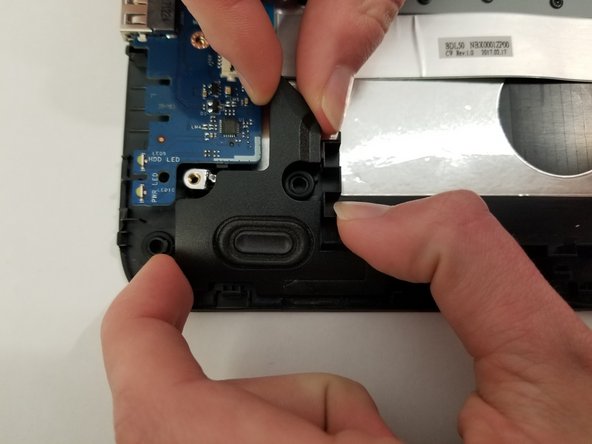Inleiding
If the keys on the keyboard are not working or the touchpad is not responding, they may need to be replaced. To replace one of the systems, the entire keyboard/touchpad surface needs to be replaced.
Wat je nodig hebt
-
-
Turn the device and lay it upside-down on a flat surface so the base of the computer is facing upwards.
-
-
-
Remove the rubber feet on the bottom of the device to access all the screws.
-
-
-
-
Remove the two 3mm JIS #0 screws that secure the touchpad board.
-
To reassemble your device, follow these instructions in reverse order.
To reassemble your device, follow these instructions in reverse order.
Annuleren: ik heb deze handleiding niet afgemaakt.
2 andere personen hebben deze handleiding voltooid.