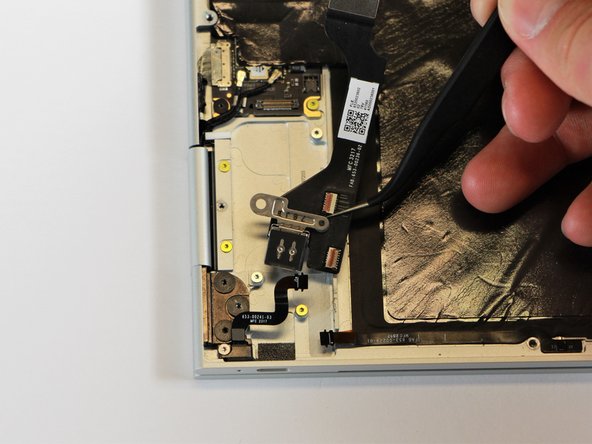Inleiding
In this guide, you will learn how to replace the sound card.
Wat je nodig hebt
-
-
Use the iFixit opening tools or a metal spudger to pry the rubber covers off the back of your Pixelbook.
-
Peel the linings off completely until the back of the Pixelbook looks bare.
-
-
-
-
Remove the three 2.0mm black screws from the sound card by using a T5 Torx screwdriver to turn them counterclockwise.
-
Remove the gold 3.0mm screw by using a T3 Torx screwdriver to turn it counterclockwise.
-
-
-
Use the spudger to disconnect the sound card from the motherboard by pulling the connector up and away from the motherboard.
-
To reassemble your device, follow these instructions in reverse order.
Annuleren: ik heb deze handleiding niet afgemaakt.
2 andere personen hebben deze handleiding voltooid.
1Gids Commentaar
Great guide. My headphones broke inside the jack, tried many different techniques to get it out and am now looking to just replace the jack or soundcard. Anyone have any ideas where to source these parts? Looked everywhere, Inc eBay.