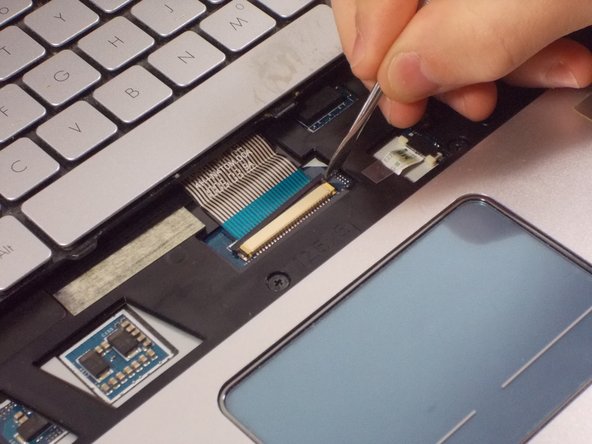Wat je nodig hebt
-
-
Turn the laptop over so the bottom of the device is facing upwards with the hinge facing away from you.
-
-
Bijna klaar!
To reassemble your device, follow these instructions in reverse order.
Conclusie
To reassemble your device, follow these instructions in reverse order.
Annuleren: ik heb deze handleiding niet afgemaakt.
2 andere personen hebben deze handleiding voltooid.