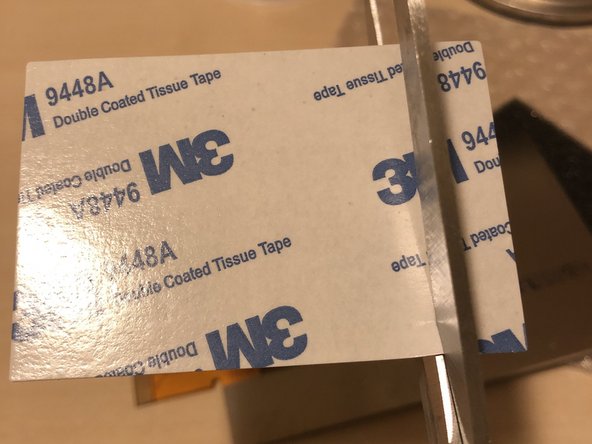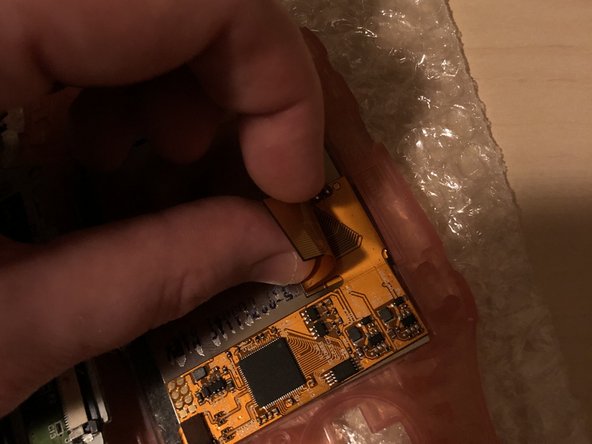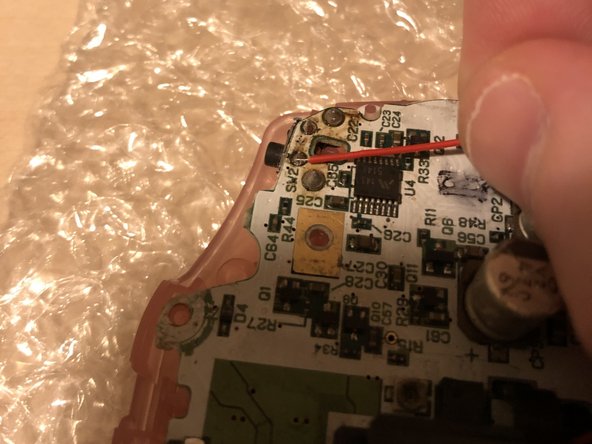Inleiding
Hi!
This guide will show you how to install the IPS screen and adapter inside the Gameboy Advance.
Wat je nodig hebt
-
-
Remove the back battery cover by pinching down on the tab and pulling outward.
-
-
-
Use a spudger/tweezers/fingernail to unlatch the LCD ribbon port by pulling the grey tabs on the sides upwards (towards the top edge of the PCB).
-
Once the LCD ribbon port has been unlatched, the LCD ribbon should very easily slide out and can be removed with zero force using fingers or tweezers.
-
-
-
-
First of all, unpack everything and check if it's all good.
-
The connector where the screen needs to be attached is circled in red. It's the only connector on the adapter.
-
Press the LCD cable straight on the connector (be sure that's it aligned correctly, otherwise you could damage the connector!)
-
-
-
Fold the adapter to the backside of the screen and check if everything looks good and falls in place. If it looks like the 1st photo, it should be good to go.
-
Cut some double side tape for the next step.
-
-
-
Paste the double side tape with one side to the backside of the IPS screen (align it with the adapter)!
-
Remove the paper from the tape
-
And adhere the adapter to the backside of the screen, if it looks like the 3rd photo, it's all good to go.
-
-
-
Fold the 40 pin cable underneath the adapter as shown in the photos. (only suitable if you have a 32 Pin motherboard!!).
-
For 40 pin motherboard, just leave the cable be, no additional adjustments are required.
-
-
-
You have 2 options. Option 1: buy a pre-trimmed shell. Option 2: Trim the shell by yourself. I have a pre-trimmed shell as it's a very critical step. This guide is meant for pre-trimmed shells only. If you need to trim your own shell, please check on Google what needs to be trimmed and make sure it's trimmed perfectly.
-
Put the double side tape in the shell as shown on photo 2. Make sure it's good at it's place.
-
-
-
Remove the foil from the front of the IPS screen.
-
Make sure everything is completely dust free before you continue!
-
Place the IPS screen in the shell. Make sure you place it EXACTLY as shown in photo 2.
-
-
-
Take the 2 plastic clear bars. You have a thin bar and a somewhat thicker bar.
-
Place the thin plastic bar to the left side of the shell. If it won't fit perfectly in, just leave it be. And the thicker bar needs to be placed at the downside in the shell.
-
-
-
Turn the shell and check if the IPS screen sits properly. This is your last change to make sure that the screen is dust free!
-
Take a new lens and put it in, make sure that everything is dust free before you attach it.
-
-
-
Check the ribbon cable. You will see 3 golden round pads with the following text next to it. L, R and SEL.
-
Red circled = the SEL (Select)
-
Blue circled = the R
-
Green circled = the L
-
-
-
Put some solder on the pads as shown in the 2nd photo.
-
Solder the 3 cables to the pads. I advise to use 3 different cable colours, but if your kit only have red cables, use them.
-
-
-
Locate the TP2 pad on the motherboard. Put some solder on the pad.
-
Solder the SEL cable to the TP2 pad on the motherboard.
-
For the finishing touch, you can put some tape on it.
-
-
-
For 32 pin motherboards, please fold the cable as shown in the pictures.
-
-
-
Put the cable in as showed.
-
You should be able to bend the cable a bit if required.
-
-
-
Before you put the motherboard in, don't forget to put in the buttons first!
-
And don't forget the plastic LED cover and rubbers.
-
-
-
If you got some black foam in the kit. Just place it in now, before you attach the motherboard. This is not necessary, but will protect the motherboard and the cables soldered to the adapter.
-
Attach the 2 screws circled in red. Be aware.
-
The 2 green arrow shows how you can route the L and R cables. The L cable needs to go the RIGHT side and the R cable needs to go to the LEFT side of the gameboy in this case. (This is because we have flipped the gameboy as shown in the picture, it's mirrored)!!
-
The last pictures shows when it's all good and when you are ready to follow the next step.
-
Some models have a third screw circled in blue.
-
-
-
Solder the R cable to the left side. Please check the first picture to which solder pad it needs to be soldered on.
-
Solder the L cable to the Right side. Please check the second picture to which solder pad it needs to be soldered on.
-
Check the red arrows to confirm if it's all good. If it looks like the last photo, you are good to go.
-
-
-
If the cables won't seat where you want them to be, just use some tape again.
-
Now put on the other buttons!
-
Put in the screws back again, circled in red. Please be aware, the blue circled screw is smaller than all the other screws.
-
-
-
Put in some batteries and test the gameboy. When it looks like the 1st picture, it's a success!
-
Hold the SELECT button and press the L button to decrease the brightness. Hold the SELECT button and press the R button to increase the brightness.
-
Put in a game and test if it works. If it's working fine, congratulations with your IPS screen!
-
And that’s all! If everything went well, you should have a blacklight screen installed in your GBA.
And that’s all! If everything went well, you should have a blacklight screen installed in your GBA.
Annuleren: ik heb deze handleiding niet afgemaakt.
7 andere personen hebben deze handleiding voltooid.
7 opmerkingen
Hi I already have a gba with the ips backlight installed already and I'm looking to replace the buttons, shell, and, screen lens. Will I need to solder anything or do I just replace it?
Hi! No, you can take out the motherboard with the adapter, BUT be sure you unplug the screen from the adapter first. When you did this, transfer the screen first. When the screen sits flush, connect it to the adapter and build it back in :). Good luck!
did every step but when i turn on my gameboy i get a blackscreen with backlight but no video. i think my ips display is broken.