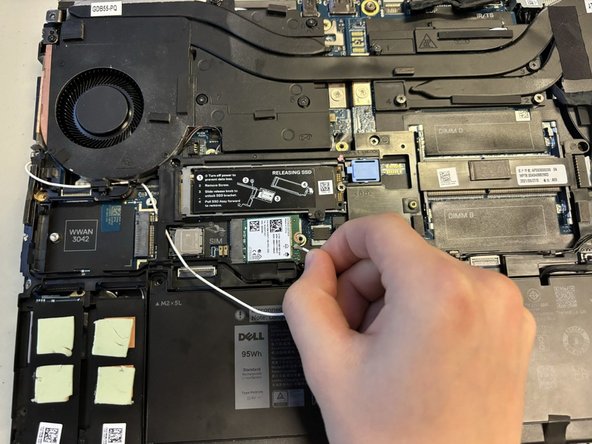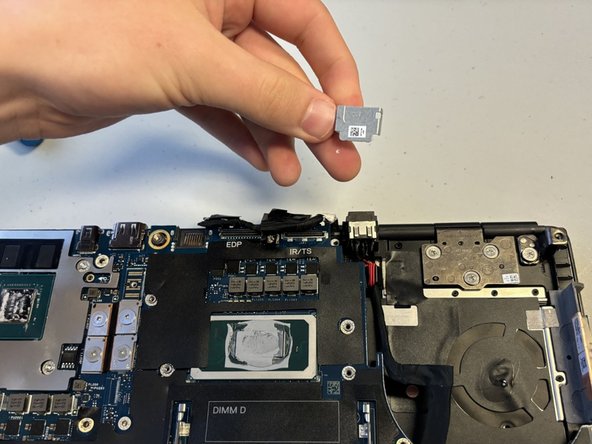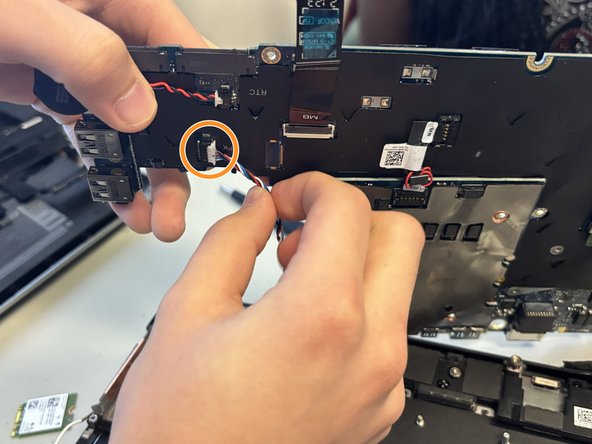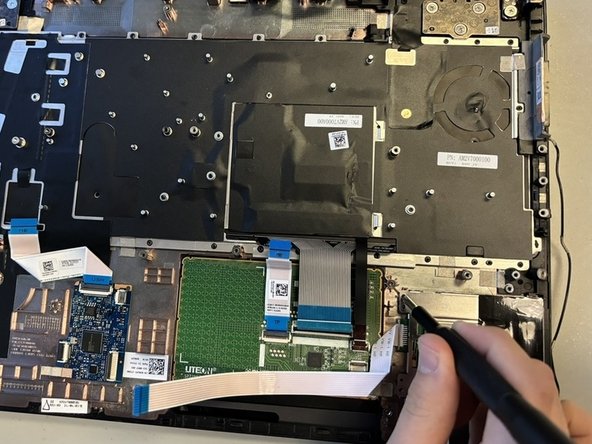Inleiding
Use this guide to replace a malfunctioning or broken touchpad on your Dell Precision 7560 laptop.
The touchpad is a pointing device on a laptop that helps to move the mouse icon. It detects the motion of a person's fingers and translates it onto the screen.
Your touchpad may need to be replaced if the driver is missing or out of place, if it gets worn out, or if it stops working the way it should.
In step 14 of this guide you will need to use an iOpener, which is a microwavable heating tool used to loosen the glue attaching the touchpad down.
Make sure to power off your laptop completely and disconnect from any external power source prior to beginning this guide.
Wat je nodig hebt
-
-
Use a Phillips #0 screwdriver to loosen the the eight 5 mm captive screws in the bottom cover.
-
Remove the back cover by lifting at the corners.
-
-
-
Loosen the eight captive screws that secure the fan assembly using a Phillips #0 screwdriver.
-
Lifting from the bottom, carefully remove the fan.
-
-
-
-
Gently remove and disconnect the connecting strip from the touchpad.
-
Remove the two 2 mm screws using a Phillips #0 screwdriver.
-
Remove the black tab from the bottom of the touchpad.
-
To reassemble your device, follow these instructions in reverse order.
To reassemble your device, follow these instructions in reverse order.
Annuleren: ik heb deze handleiding niet afgemaakt.
Één andere persoon heeft deze handleiding voltooid.