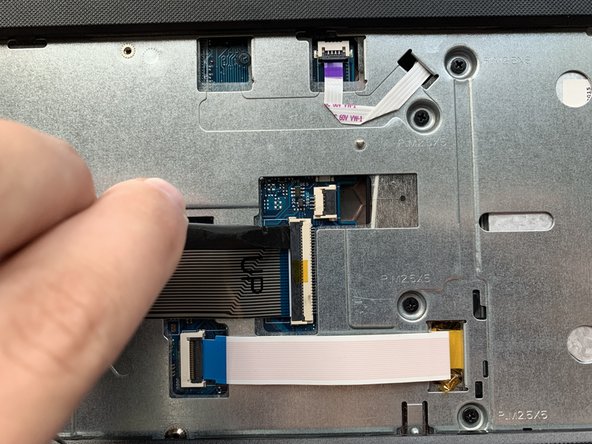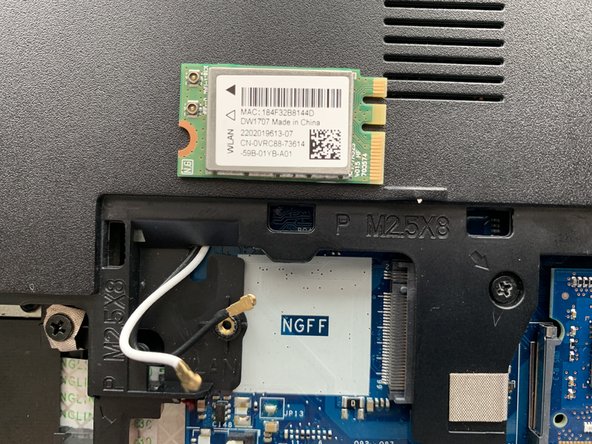Inleiding
If your Dell Inspiron 5555 fan is malfunctioning or is constantly on high speeds, you may need to replace it. This guide will give you specific instructions on how to achieve this task.
The fan’s main purpose is to cool the device when the laptop is in use to prevent overheating.
Before using this guide allow the laptop to completely cool and make sure all vents are clear of possible dust or dirt. Long periods of use and built up debris can cause the fan to operate improperly.
Before beginning the guide, make sure the laptop is powered off and that it is not connected to an external power source.
Wat je nodig hebt
-
-
Close the laptop and lay it flat, logo side down.
-
Make sure that the battery is visible and at the top of the device.
-
-
-
Turn the laptop over and open the device.
-
Insert the flat end of the spudger into the five notches located at the top of the keyboard and pry the keyboard up by pushing down and up.
-
-
-
-
Remove the six 5 mm screws using the Phillips #0 screwdriver.
-
Use the spudger to lift the black tab of the ZIF connector, removing the optical drive cable.
-
-
-
Using the hooked end of the Halberd Spudger, pull the black tab to the left to expose the touchpad cable.
-
Close the laptop and flip it over, so the bottom is facing up.
-
-
-
Remove the three 2 mm wafer screws in the optical drive port with the Phillips #0 screwdriver.
-
Remove the two 8 mm hinge screws with the Phillips #0 screwdriver.
-
Remove the three 5 mm screws from the battery opening with the Phillips #0 screwdriver.
-
Remove the 5 mm screw with the Phillips #0 screwdriver.
-
To reassemble your device, follow these instructions in reverse order.
To reassemble your device, follow these instructions in reverse order.