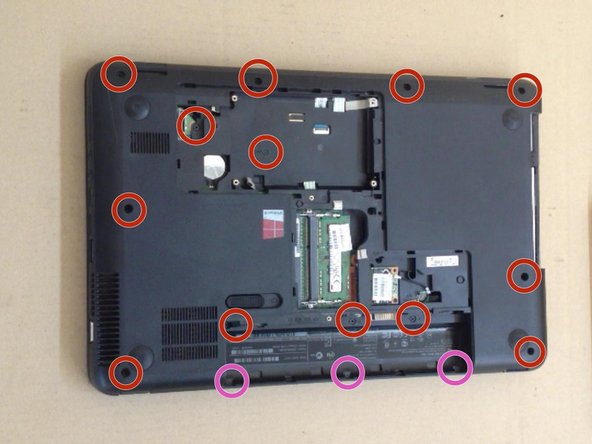Inleiding
If your system overheats, in this video we will show you
how to disassemble / take apart Compaq Presario CQ58, clean the Cooling / Fan System and change the thermal Compound / Grease.
Wat je nodig hebt
Video overzicht
-
-
Switch-off the laptop and remove the battery.
-
Remove the memory cover.
-
-
To reassemble your device, follow these instructions in reverse order.
To reassemble your device, follow these instructions in reverse order.
Annuleren: ik heb deze handleiding niet afgemaakt.
9 andere personen hebben deze handleiding voltooid.
7 opmerkingen
A brilliant demonstration really clear and well photographed, only one problem how the !&&* do you get the screws undone mine seem fixed solid
please let me into the secret if there is one.
thanks for the demo anyway.
JF.
Thanks for this!
My Son and I have just successfully removed, cleaned and replaced the fan in his laptop by following the instructions above.
Great work.
Thank you a lot !!!!
I think i did something wrong? I completed all the steps but my fan (which is brand new) keeps making this scary loud wizzy noise instead of a hum and did i not tightem the screws enough or they to tight?? Please help!
Please ensure the fan metal case is not bent and ensure the fan is properly mounted. If this doesn’t solve your problem, your new fan is defective.
Brendan -
my CQ58 fan was just stuttering, not even a complete revolution. took laptop apart, barely any dust so replaced fan. Still nothing , just the same as before.
it did power up for a minute just once but then when i had put it all back together, with every screw back in, it went back to stuttering again.
3 times i’ve had this thing apart and no one seems to have had this issue on the net.
any suggestions before it’s thrown the length of the garden?