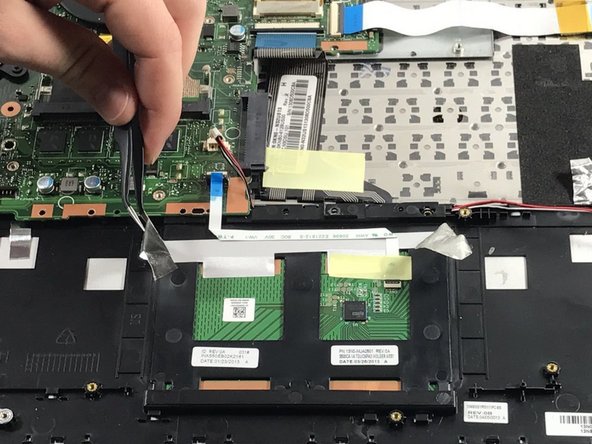Inleiding
In this guide, you will learn how to replace the speakers in the Asus V500CA-DB51T. This guide was made to help with replacing broken or defective speakers, and is a moderately challenging repair.
Wat je nodig hebt
-
-
Remove the following ten screws securing the lower case to the upper case:
-
The top left and right corners have .7 cm screws.
-
The two top-middle and four bottom are .4 cm screws.
-
The middle left and right are .8 cm screws.
-
Remove the screws using the Phillips #00 screwdriver.
-
-
-
-
Remove the following screws securing the battery connector board to the logic board:
-
The red screws are size 2.3 cm T6 Torx
-
The orange screws are size 2.4 cm T6 Torx
-
-
-
Using the tweezers gently remove the ribbon cable.
-
Also using the tweezers pry off the metallic tape on both sides of the mouse pad.
-
Remove the mouse pad from the main assembly.
-
To reassemble your device, follow these instructions in reverse order.
To reassemble your device, follow these instructions in reverse order.