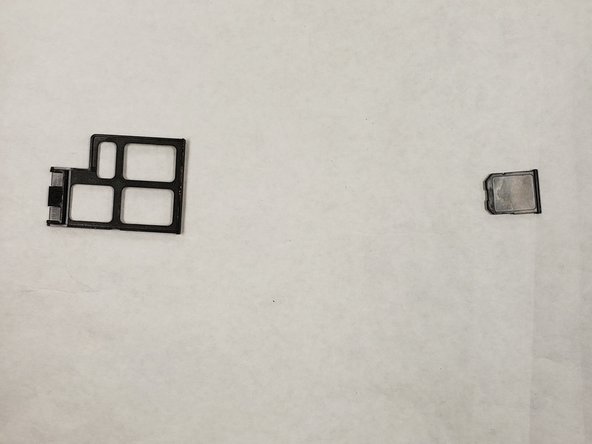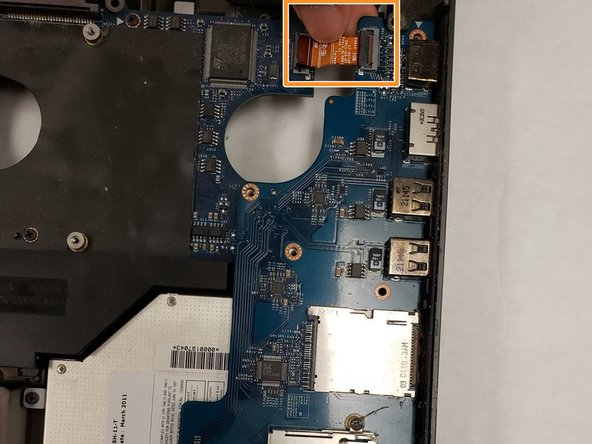Inleiding
This guide illustrates the steps needed to locate, remove, and replace the CD drive in an Alienware M18x gamer laptop.
Wat je nodig hebt
-
-
Turn the computer over.
-
Slide the battery latch over and lift the battery out.
-
-
-
-
Computer should be upright.
-
Find the connecting tab that is holding the laptop's top section in place.
-
Disconnect the tab with needle-nose pliers.
-
Lift the panel up slowly to gain access to the internal parts.
-
To reassemble your device, follow these instructions in reverse order.
To reassemble your device, follow these instructions in reverse order.
Annuleren: ik heb deze handleiding niet afgemaakt.
Één andere persoon heeft deze handleiding voltooid.