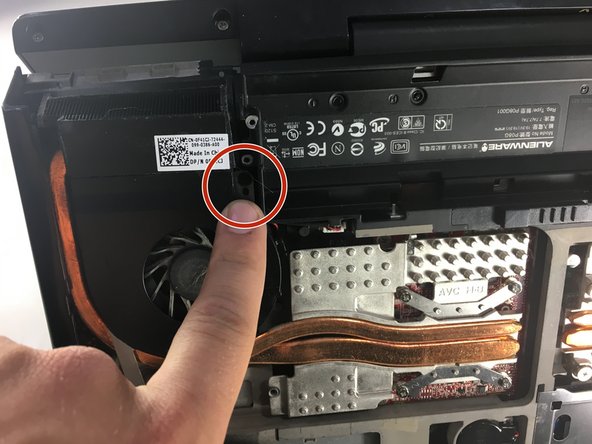Inleiding
If you are experiencing issues playing certain games or frequently see a blue error screen, this might be because the graphics processing unit (GPU) is faulty, meaning it is time to replace it. This guide will help the user replace the GPU on the Alienware M15x laptop. Several steps involve unscrewing tiny screws from the laptop; please ensure that you keep all screws in a secure location as they will be used to rebuild the laptop.
Wat je nodig hebt
-
-
-
Position the laptop normally, with the bottom on the ground and the screen flipped up towards you.
-
Lift the power button panel using the plastic opening tool.
-
Disconnect the ribbon cable by using tweezers to unclip the two small black clips. Remove power button panel.
-
To reassemble your device, follow these instructions in reverse order.
To reassemble your device, follow these instructions in reverse order.