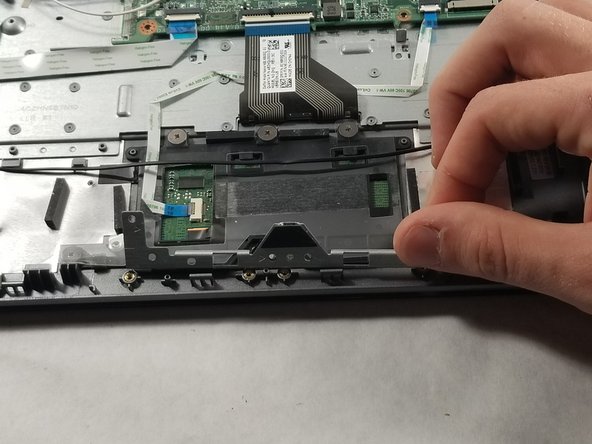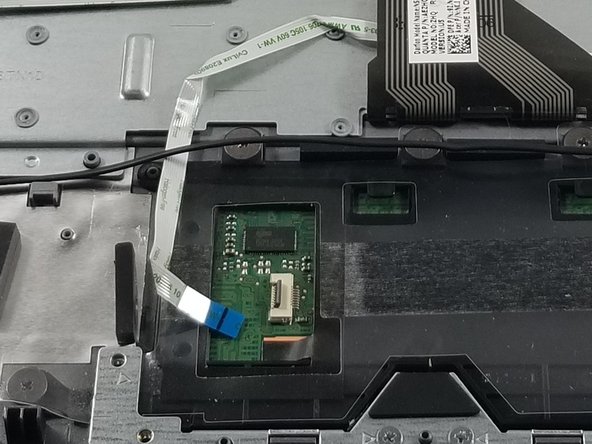Wat je nodig hebt
-
-
Unscrew the thirteen 10mm screws on the back of the computer using the Phillips #0 screwdriver.
-
Using the spudger or other prying tool, gently pry the back off of the device.
-
-
-
-
Unscrew the two screws on the silver restraint with the Phillips #0 screwdriver.
-
Lift the silver restraint from the device.
-
Bijna klaar!
To reassemble your device, follow these instructions in reverse order.
Conclusie
To reassemble your device, follow these instructions in reverse order.