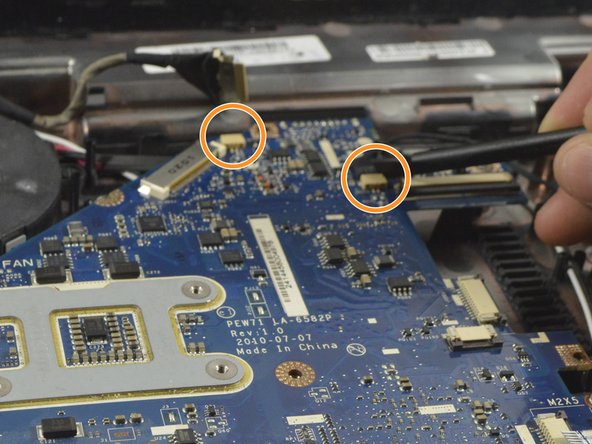Inleiding
One of the most common issues with laptops is overheating because the cooling fan or cooling vanes are clogged with dust or the fan is not running properly. Replacing this is moderately difficult due to the fact you have to remove so much to get to it.
Use of an anti-static wrist wrap is highly recommended. Take care not to use too much force especially for the zero insertion force ribbon cables.
Wat je nodig hebt
-
-
Move the battery catch to the "unlocked" position.
-
Pull back the second spring-loaded battery catch until the battery pops up.
-
Remove the battery.
-
-
-
Turn the notebook around to face you.
-
There are two Phillips #00 screws securing the cover panel to the rest of the notebook. Remove these screws.
-
-
-
Unscrew the Phillips #00 screw which retains the hard drive in place.
-
Gently slide the hard drive to the left in order to disengage the SATA connectors.
-
Lift the drive out of the notebook.
-
-
-
The RAM is protected by a transparent cellophane cover.
-
Lift this cover away from the RAM. It will not come free from the RAM.
-
-
-
-
The WLAN card is protected by a transparent cellophane cover.
-
Lift this cover away from the WLAN card. It will not come free from the WLAN card socket.
-
-
-
Unfold the laptop so that you are looking at the keyboard.
-
At the top right of the keyboard you will notice two clips above the 'Del' and 'End' keys.
-
Using your spudger, press these clips in to unlock the keyboard from the laptop
-
Slide the spudger along the top of the keyboard until the keyboard is able to easily be lifted up out of the laptop
-
-
-
Remove the 10 Phillips #0 screws on the bottom cover.
-
Remove the 4 Phillips #00 screws from under the battery.
-
-
-
Rotate the motherboard to the right and lay it down so that the copper heatsink is facing up and parallel with the bottom of the monitor.
-
In this position the last cable to the motherboard can be disconnected using the spudger to push each end out until loose enough to pull the cable completely out.
-
The motherboard can now be completely removed from the laptop enclosure.
-
-
-
Disconect the fan power cable using the spudger to push the connector out.
-
Remove the fan for replacement or cleaning.
-
To reassemble your device, follow these instructions in reverse order.
To reassemble your device, follow these instructions in reverse order.
Annuleren: ik heb deze handleiding niet afgemaakt.
13 andere personen hebben deze handleiding voltooid.
3 opmerkingen
Fantastic guide - thanks so much!!! Mine was a little bit different than yours though:
In step 3, there’s another screw parallel to the hard drive tray screw that holds the top case to the bottom that also needs to come out
In step 13, you also need to unplug the blue and white microphone cable (near the top center screw), not in Step 16 (short wire)
Brilliant guide………….thanks so much ! My laptop kept turning its self off randomly because the fan was so clogged up with dust and fibers. Its now running so cool and problem solved. A great easy to follow idiot guide for the first timers like me. Only took about 45 mins from start to finish. Many many thanks.