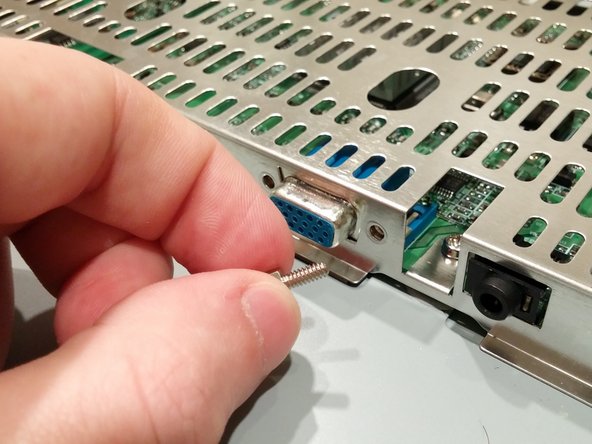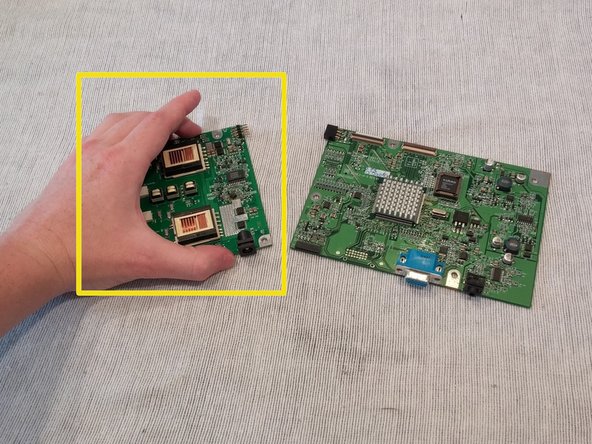Wat je nodig hebt
-
-
Turn the monitor facedown.
-
Unscrew the 5 screws holding the back cover on.
-
-
Bijna klaar!
To reassemble your device, follow these instructions in reverse order.
Conclusie
To reassemble your device, follow these instructions in reverse order.
Annuleren: ik heb deze handleiding niet afgemaakt.
Één andere persoon heeft deze handleiding voltooid.