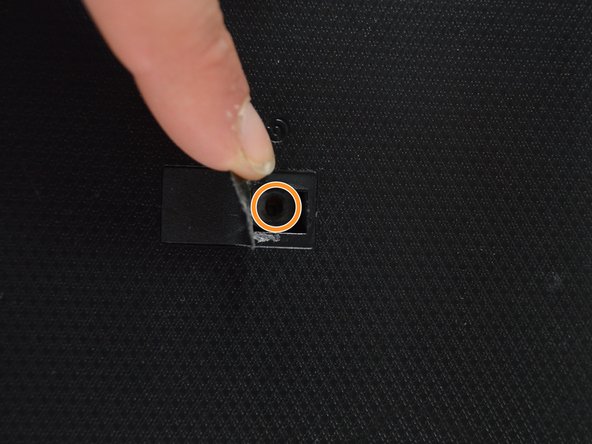Inleiding
If your laptop makes a buzzing sound or seems to be overheating, the fan might need to be cleaned or replaced. This guide will help you remove the fan to clean or replace it.
Wat je nodig hebt
-
-
Remove the two 2 mm Phillips head screws on each side on the bottom using PH00 screw driver.
-
Remove the one 2 mm screw underneath the black cover in the middle using the same screw driver.
-
-
-
-
Remove the four 2 mm Phillips head screws from the top of the motherboard and fan using PH #1 screwdriver.
-
To reassemble your device, follow these instructions in reverse order.
To reassemble your device, follow these instructions in reverse order.