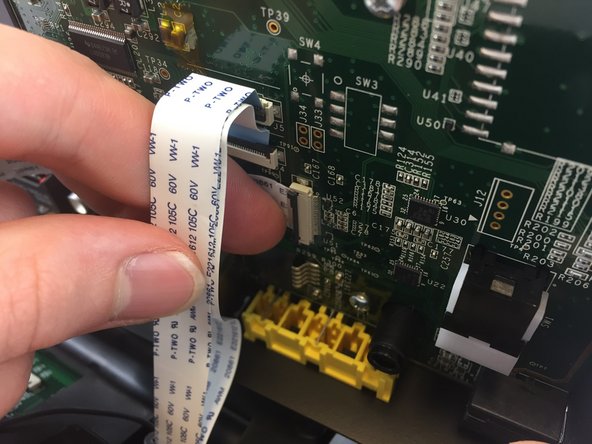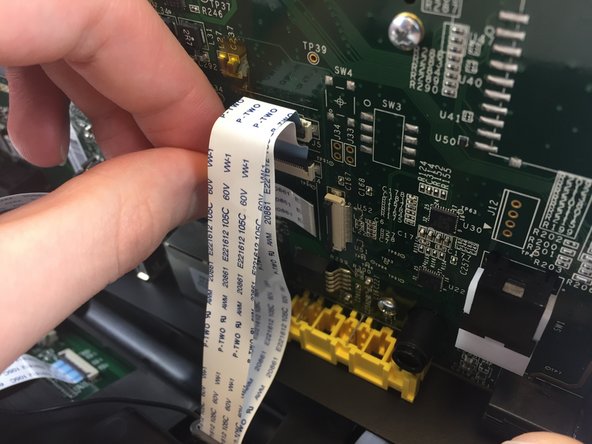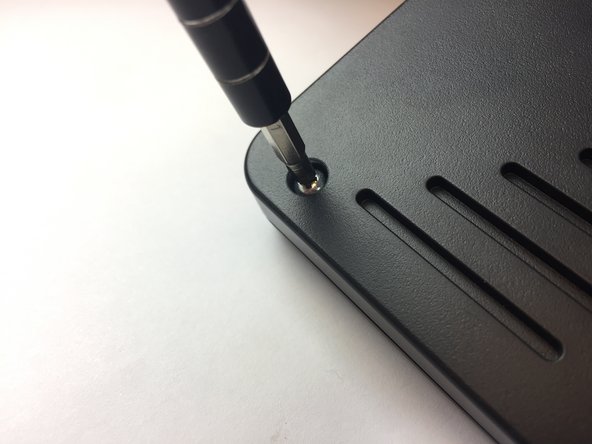Inleiding
The video camera is an essential part of the Iris WG4K video phone if you plan to make video calls. Sent video calls that result in black or glitched images could be a result of a faulty camera. This guide will explain step-by-step how to remove the camera from the phone so that you can replace it.
Wat je nodig hebt
-
-
Press upwards with your index finger on the 4P4C connector as shown in the image.
-
Pull the connector gently out of its socket.
-
-
-
Flip the main body of the video phone so that the bottom is facing up.
-
Use the Phillips #0 Screwdriver to remove the four Phillips head screws (6 mm) highlighted by the red circles.
-
-
-
Use the Phillips #0 Screwdriver to remove the four Phillips head screws (6 mm) highlighted by the red circles.
-
-
-
-
Note that the video screen is no longer attached to the top case, place in on a flat surface.
-
Gently lift of the silver casing.
-
-
-
Flip the video screen over so that the screen itself is face-down on a flat surface to expose the camera.
-
Push up on the two clips located on the right and left side of the video camera simultaneously.
-
Gently pull the camera out.
-
To reassemble your device, follow these instructions in reverse order.
To reassemble your device, follow these instructions in reverse order.